Table of Contents
Various additional things can be configured via the "Options" dialog
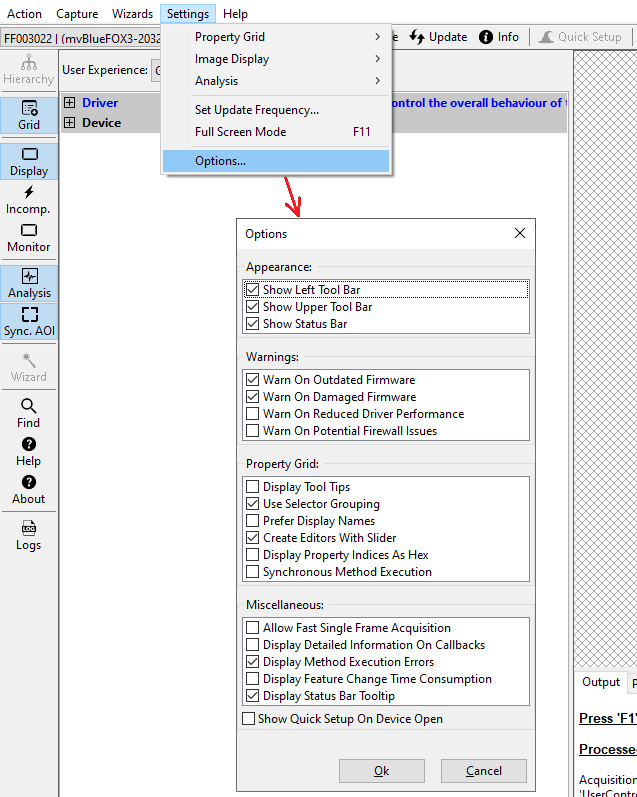
Most of these are self explanatory. Those requiring some explanation are listed in the following sections.
Use Selector Grouping
This is an option coming as a requirement from the GenICam™ standard (https://www.emva.org/standards-technology/genicam/) where the concept of Selectors exists. With these option enable (the default behaviour) features which are selected by others will be grouped below the selecting feature in The Property Grid whenever possible. This usually results in a better tree structure. To find out more about Selectors please refer to the GenICam™ standard.
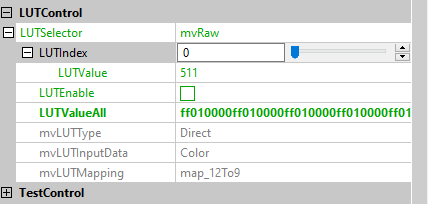
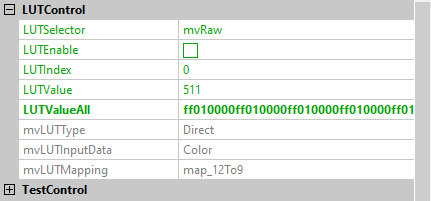
Prefer Display Names
A feature can have a so called display name in addition to it's API/feature name. This display name might include whitespace characters and other things forbidden for normal feature names and sometimes might improve readability in a GUI. Switching this option on or off will fill The Property Grid with either the real feature names (as an API call would use them) or (if available) with the display names associated with each feature. In case a feature does not define a display name the real feature name will be used instead.
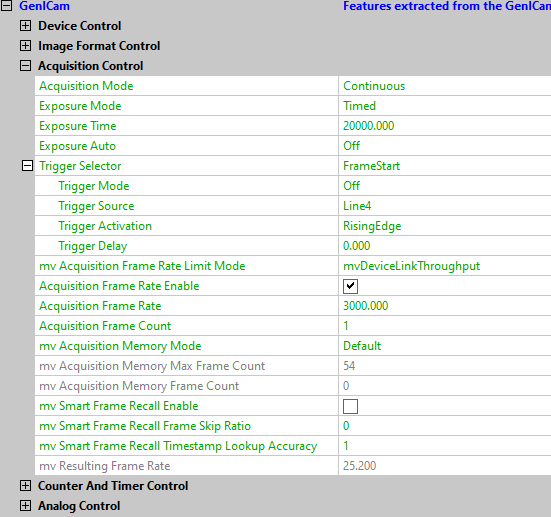
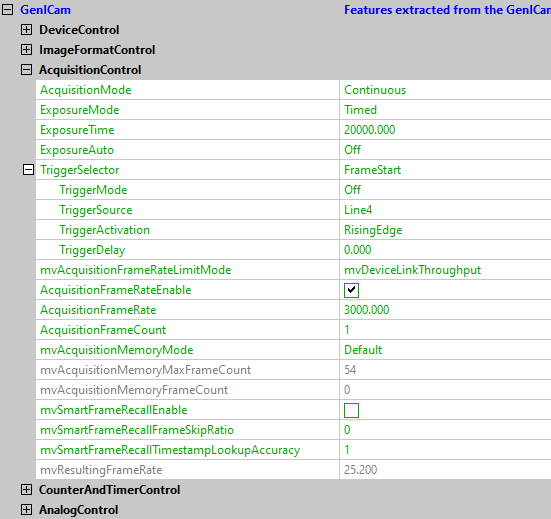
Synchronous Method Execution
- With this feature active, Methods invoked from The Property Grid will be executed in the main thread of the application. This results in the GUI to block until the method has been executed completely.
- With this option disabled (the default behaviour) method calls will be executed in a background task. Calling several lengthly methods quickly will queue all the jobs into a queue. This queue will be monitored by a background task and this background task then will execute one method after the other(NEVER two or more in parallel) and will report back each individual execution result back to the main thread of the application. Potential errors will be displayed from the main thread e.g. in the "Output" window of the Image Analysis controls or by displaying a popup window containing details of the failure. The GUI will always stay responsive.
Allow Fast Single Frame Acquisition
With this option enabled the "Acquire" button can be pressed several times in "SingleFrame" mode even if the previous image transfer is still ongoing. Some third party devices might have problems with remembering all single frame requests however since the standard doesn't really enforce a certain behavior here. Some devices might return some kind of "I am still busy" notification others might simply queue all requests and send out individual image one after the other. This option sometimes can be useful to test for exactly this behaviour.
