Table of Contents
It is also possible to record image sequences using ImpactControlCenter:
- Clicking the Rec. button.
- Press Acquire
- When all images have been recorded the Next and Prev. buttons can be used to display the individual images.
If you switched on the request info overlay (see Image Display), the additional information will be displayed for each image as well. With the timestamp you can see the interval between the individual frames in microseconds.
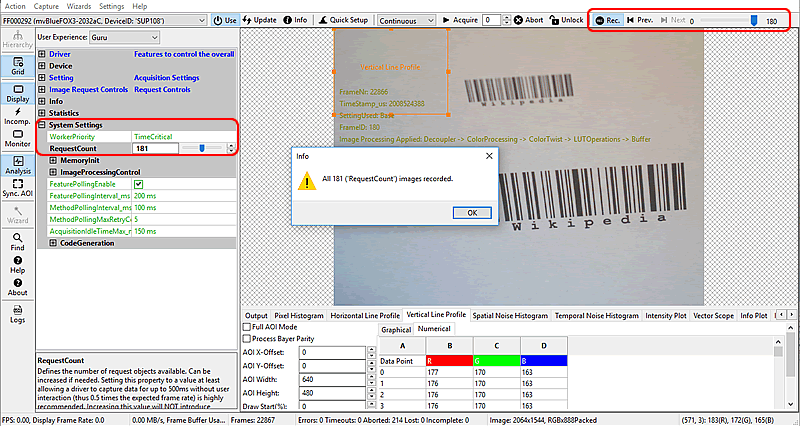
Without changing anything else recording works by using all request objects currently available to the Impact Acquire software stack (see "System Settings → RequestCount"). So instead of freeing a request object and feeding it back into the software stack as soon as a new image has been sent to the display module all the buffers are kept in memory. Because of that the acquisition will stop automatically once RequestCount images have been captured. The capturing can either be done in SingleFrame, Continuous or even in MultiFrame mode.
Advanced Recording Options
More recording options are available:
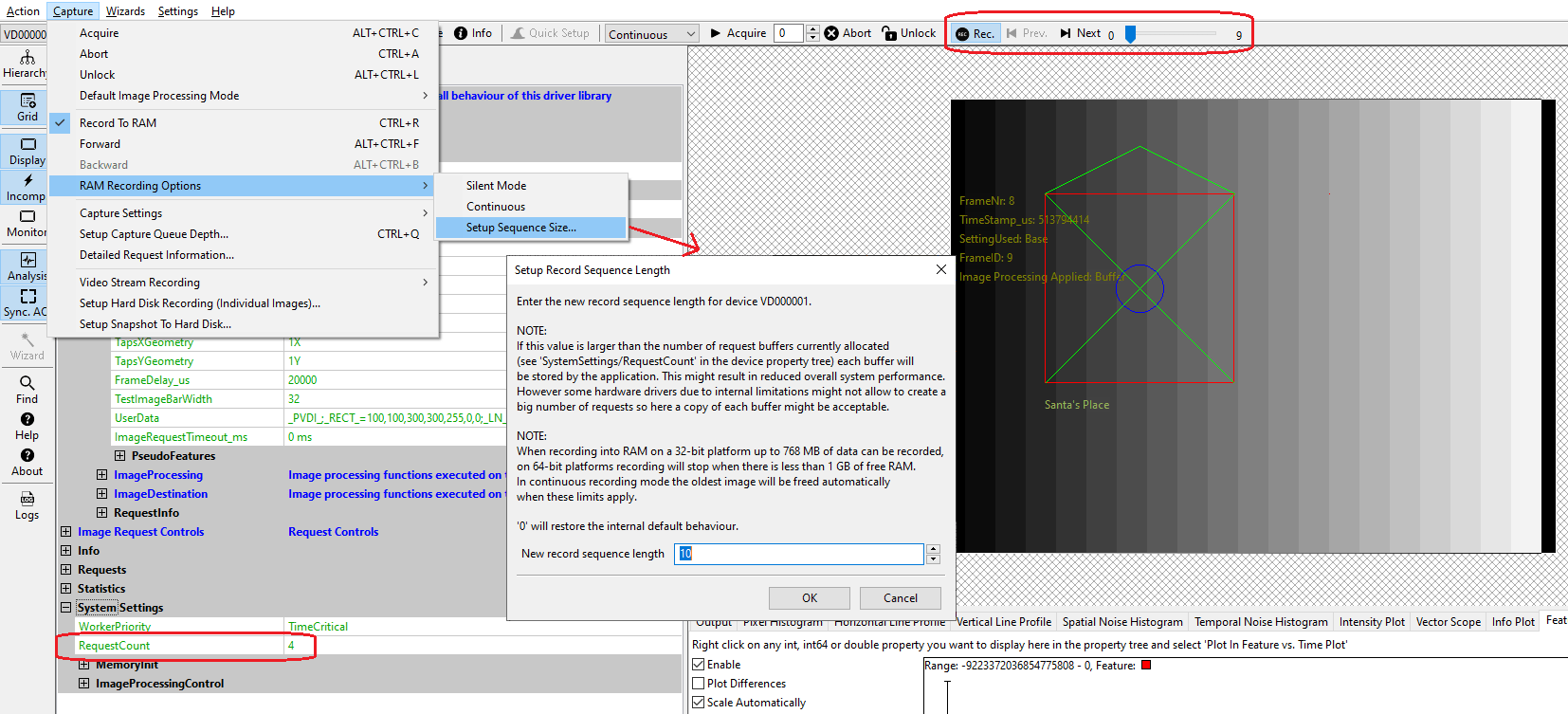
- "Silent Mode": Enabling this option will no longer display dialogs like asking the user to confirm the deletion of the current recorded sequence before recording a new one.
- "Continuous": Enabling this option will no longer stop the recording once all buffers have been filled but instead will always keep all the most recent buffers in memory and when necessary discarding the oldest one when capturing a new one. This can be useful when a certain event/scene shall be captured and it is not fully known when this will happen. When enough buffers are available simply stopping the acquisition afterwards will allow to view the last buffers then
- "Setup Sequence Size": This will open a small dialog allowing to define sequence length that is larger than the number of request objects available to the Impact Acquire framework by effectively creating a deep copy of each image. The dialog will display some additional details regarding this option.
Storing Recorded Sequences
It is also possible to store recorded sequences in various ways:
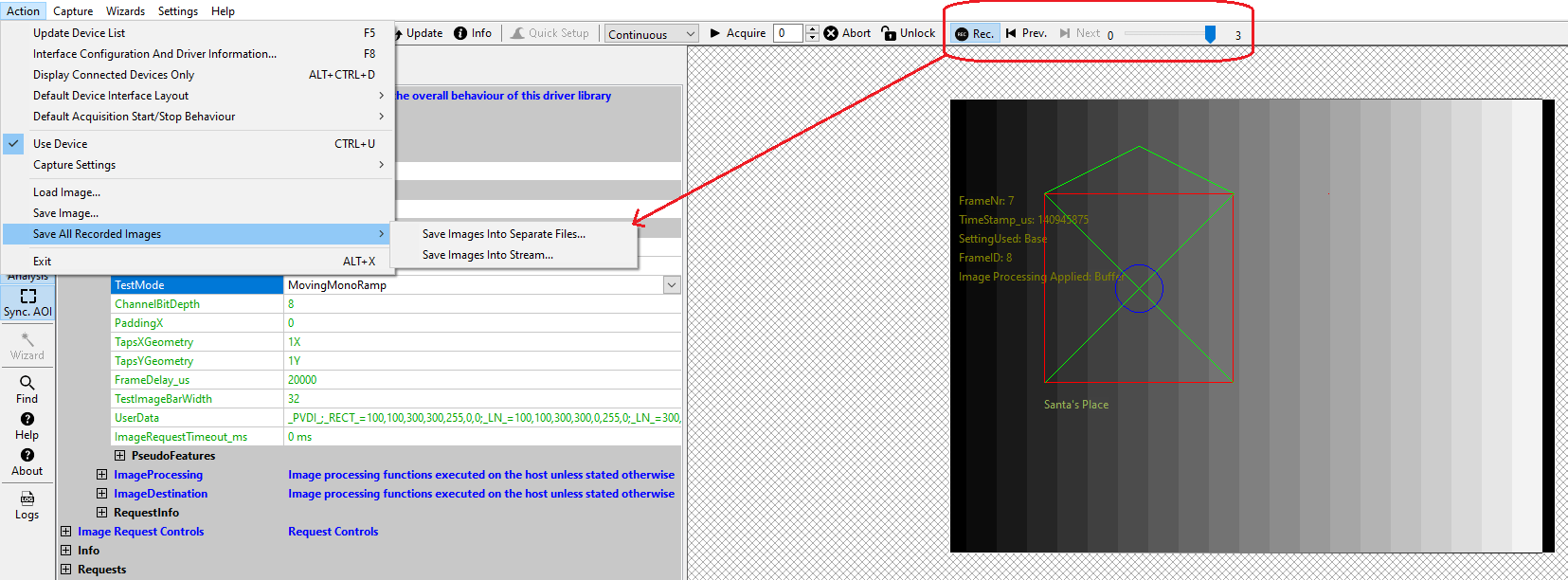
- "Save Images Into Separate Files": This will open a file dialog allowing the selection of an output directory and a file format for the operation. Afterwards individual image files will be written into that directory. If meta-data is attached to these images (e.g. when working with chunk data) this information might be saved as XML-file in the same directory as the image, when the corresponding checkbox in the file dialog is checked. Otherwise the meta-data will be lost.
- "Save Images Into Stream": This will open a file dialog allowing the selection of an output file name. Afterwards all the data will be written into a single file. This will keep all the meta-data like chunk information but as no header or anything else will be added to the output file a user needs to know what to do with this data afterwards. The stream will contain a 1:1 copy of all the captured buffers one after the other. This can NOT be imported back into ImpactControlCenter nor can it be parsed without additional knowledge! To record streams of images Video Stream Recording With FFmpeg might be a better alternative if meta-data is not needed.
