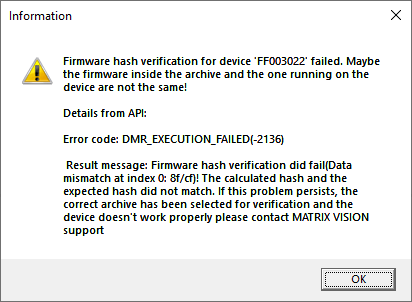DeviceConfigure allows to verify the firmware running on a certain device.
- Note
- Since version 2.29.1 for GenICam™ compliant devices firmware updates will not be installed by the Impact Acquire framework installation package any more. Firmware archives can be downloaded from the Balluff website instead: https://www.balluff.com. The latest firmware can always be found in the download area of the corresponding product. Specific (previous) firmware releases can be downloaded from here. Downloaded archives should be copied into the $(MVIMPACT_ACQUIRE_DIR)/Firmware/<product name> folder as then DeviceConfigure will automatically check if your devices run with the latest firmware or not. Newer versions of DeviceConfigure and ImpactControlCenter will also check the Balluff website and can automatically download new firmware versions!
To verify the firmware on a Balluff device, the following steps are necessary:
- Note
- The firmware verification is only necessary in rare cases in order to detect a damaged firmware running on a device or to exclude that a damaged firmware image on the device is responsible for any sort of unexpected behaviour.
The firmware verification takes about a minute and during this time the application will not respond!
Device Selection
- Select the device you want to set up.
- Select "Action → Verify Firmware" from the menu or right-click on the device to get the same option.
- Note
- It is also possible to select the action with a right click on the device.
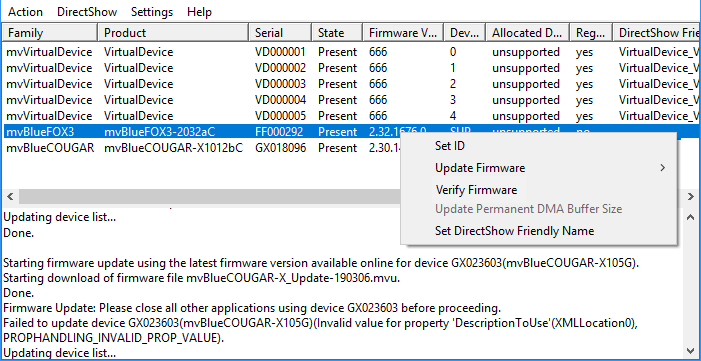
Afterwards you will be informed about what is about to happen if you continue the verification process:
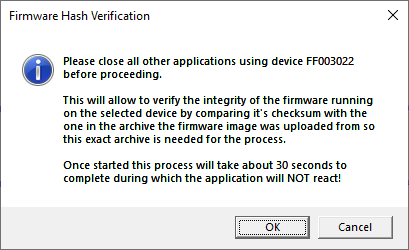
Next an appropriate firmware archive must be selected for the verification process. This obviously must be the archive containing the firmware image that is currently running on the device:
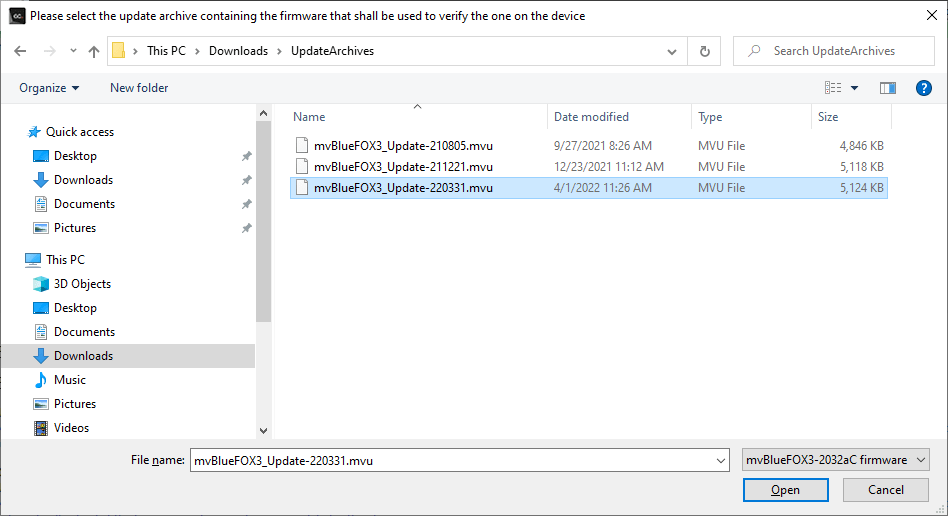
Once a firmware archive has been selected the internal verification process will start. This might take up to one minute most likely about 30 seconds and during this time the application will not react and no progress information will be displayed. Simply be patient!
Once the verification process has completed the result will be displayed. This is either a success message like it can be seen below...
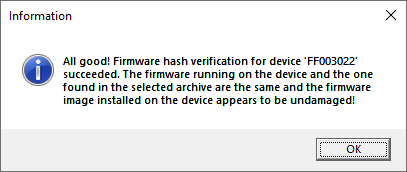
... or a message box containing more information about what the result was. Usually this failure message either explains that the firmware version running on the device is different from the version used for the validation process in which case an incorrect archive has been selected for the verification or the result is an actual mismatch in both hashes even though the firmware versions are the same. In this case it is extremely likely that the firmware image running on the device has actually been damaged. Another firmware update should be applied then and afterwards this verification process should be repeated. If the problem persists please get in touch with the Balluff GmbH support!