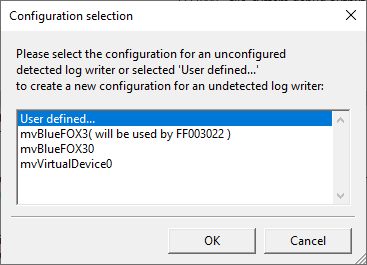Table of Contents
The Impact Acquire software stack provides a user configurable logging framework. This can either be edited using any text editor which is the recommended way for advanced user only or by using DeviceConfigure. All configuration data defining what is logged and where the log-messages end up is defined by a file called mvDebugFlags.mvd.
- Note
- On Windows® this file MUST be stored under
"%PUBLIC%/Documents/Balluff/ImpactAcquire/Logs"(or"%MVIMPACT_ACQUIRE_DATA_DIR%\Logs"which will point to the same folder if not altered by an application/user). - On Linux either the current working directory will be used, i.e. you have to save the mvDebugFlags.mvd in the same directory as the application: e.g.
"$(MVIMPACT_ACQUIRE_DIR)/apps/DeviceConfigure/x86_64/"for logging DeviceConfigure or"$MVIMPACT_ACQUIRE_DATA_DIR/logs"which can be altered by an application/user). - On macOS either the current working directory will be used, i.e. you have to save the mvDebugFlags.mvd in the same directory as the application: e.g.
"$(MVIMPACT_ACQUIRE_DIR)/bin/"for logging DeviceConfigure or"$MVIMPACT_ACQUIRE_DATA_DIR/logs"which can be altered by an application/user).
- On Windows® this file MUST be stored under
The name of the file MUST ALWAYS be mvDebugFlags.mvd.
To use DeviceConfigure for the configuration of the log-output "Configure Log Output" must be selected from the "Action" menu:
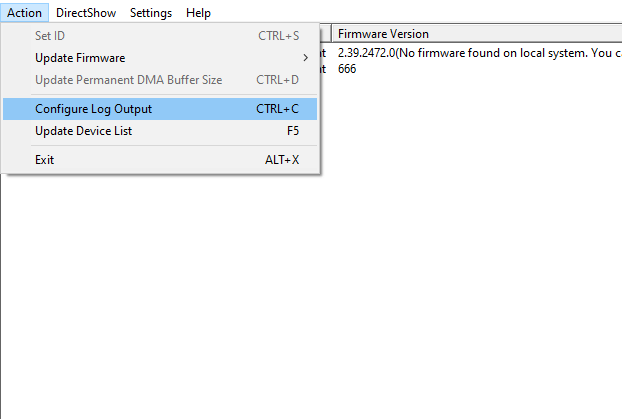
This will result in the "Log Output Configuration" dialog being opened. Initially this dialog will not contain any data. Now either an existing log-configuration can be imported by pressing the
"Load..." button or a completely new set of logger information can be created (usually not recommended). Assuming an existing file shall be opened, this now needs to be located on the hard disk:
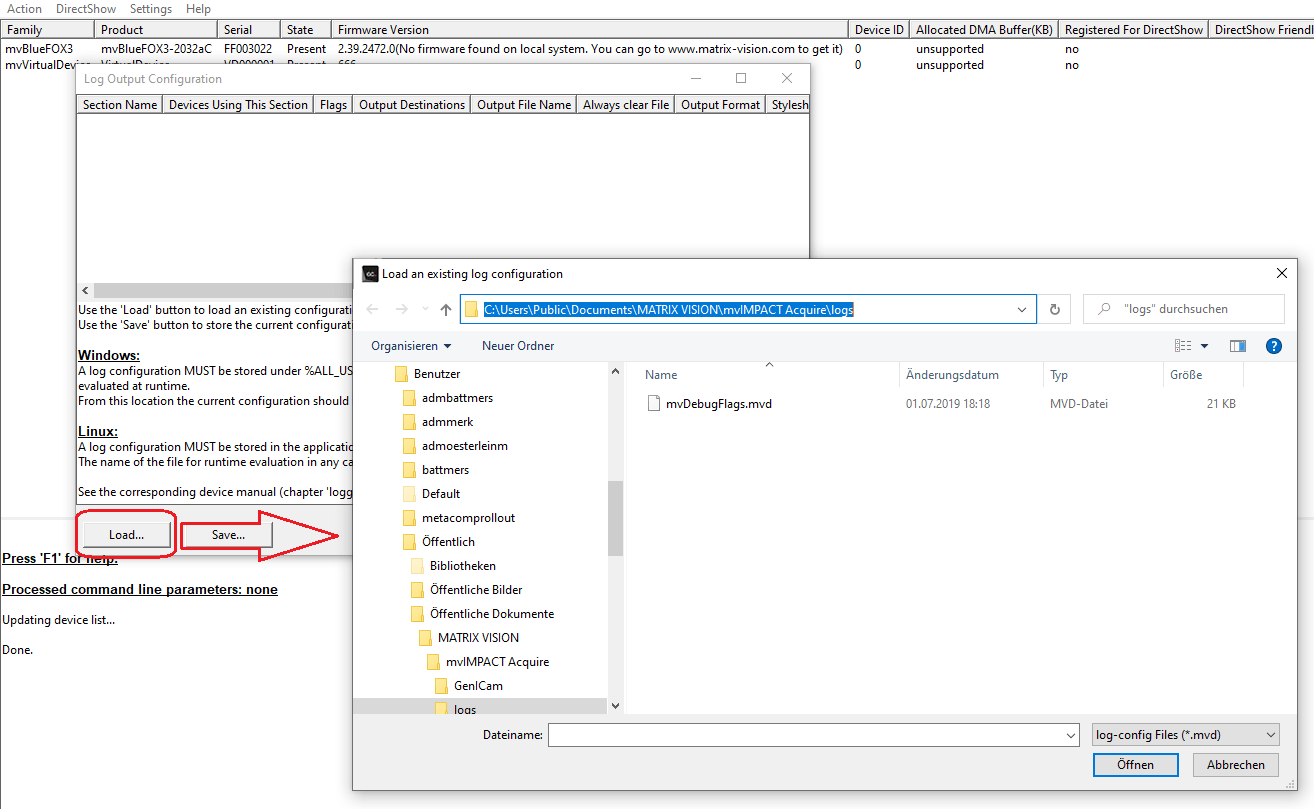
Afterwards the interpreted content of the file will be displayed in the list control in the upper part of the screen:
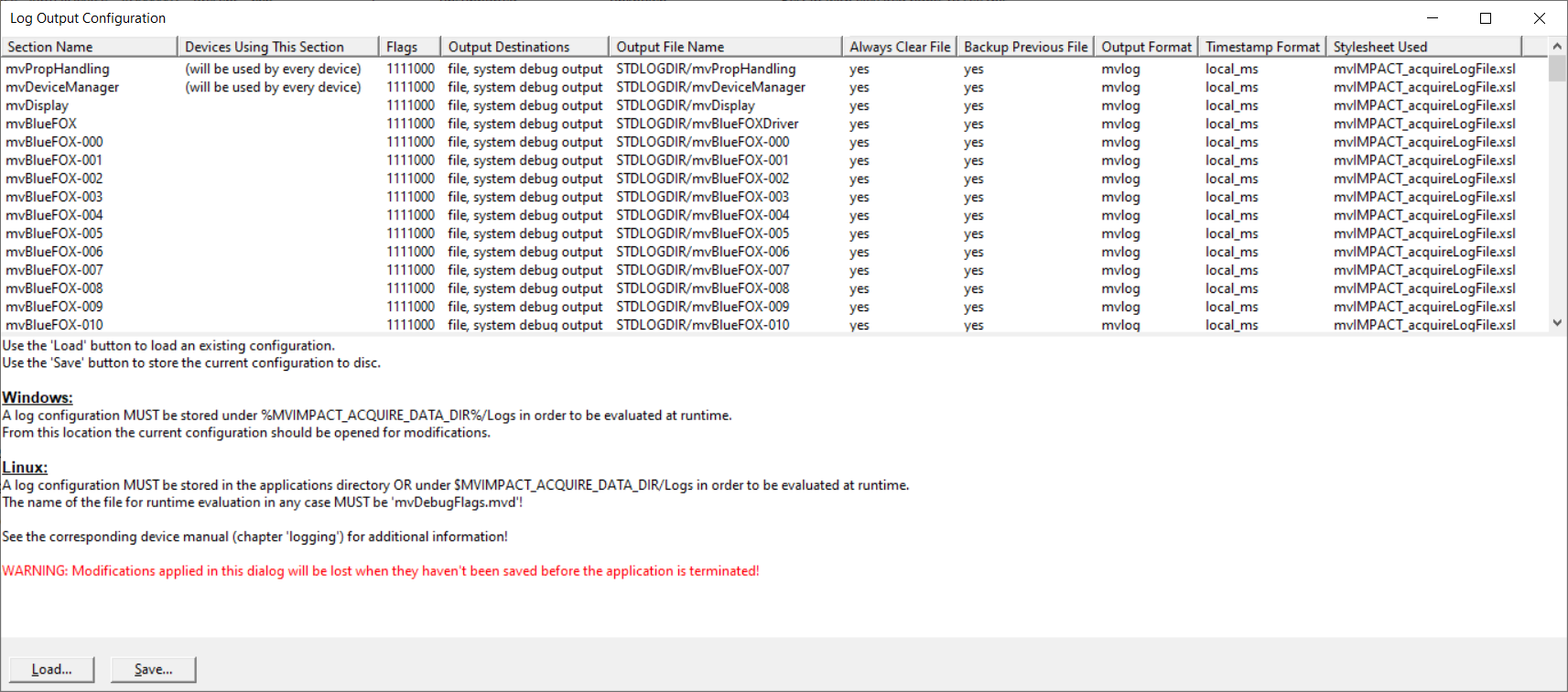
The columns have the following meaning:
Section Name
This is the name of the logger as later used by either a certain library or a certain instance referring to a specific instance of a software module (e.g. a device handle). This can either be a library name, a device family name or a device family name directly followed by a device ID. The Impact Acquire interface consists more or less of 2 device independent libraries (mvPropHandling and mvDeviceManager) and a device specific library for each device family (e.g. mvBlueFOX). A mvBlueFOX with a device ID 0 therefore would be configured by a section called mvBlueFOX0.
Devices Using This Section
This column contains information about the devices that will later write log messages based on this section and the devices currently detected in the system. The general device family specific section e.g. will be used by any device belonging to that family whenever general information needs to be written, that does not use the device specific section.
Flags, Output Destinations, Output File Name, "Always Clear File" and "Stylesheet"
These sections contain information for the logger on how, to which location and which information needs to be sent to the log output. They are described in detail the API manual in the "Logging" section explaining the XML file format for the *.mvd file.
- See also
- API manuals (https://www.balluff.com/en-de/online-manuals-mv)
Configure And Existing Configuration
Now e.g. to setup log output for an mvBlueFOX device with a device ID "0" right click on the corresponding list entry an select "Configure Item" from the popup menu:
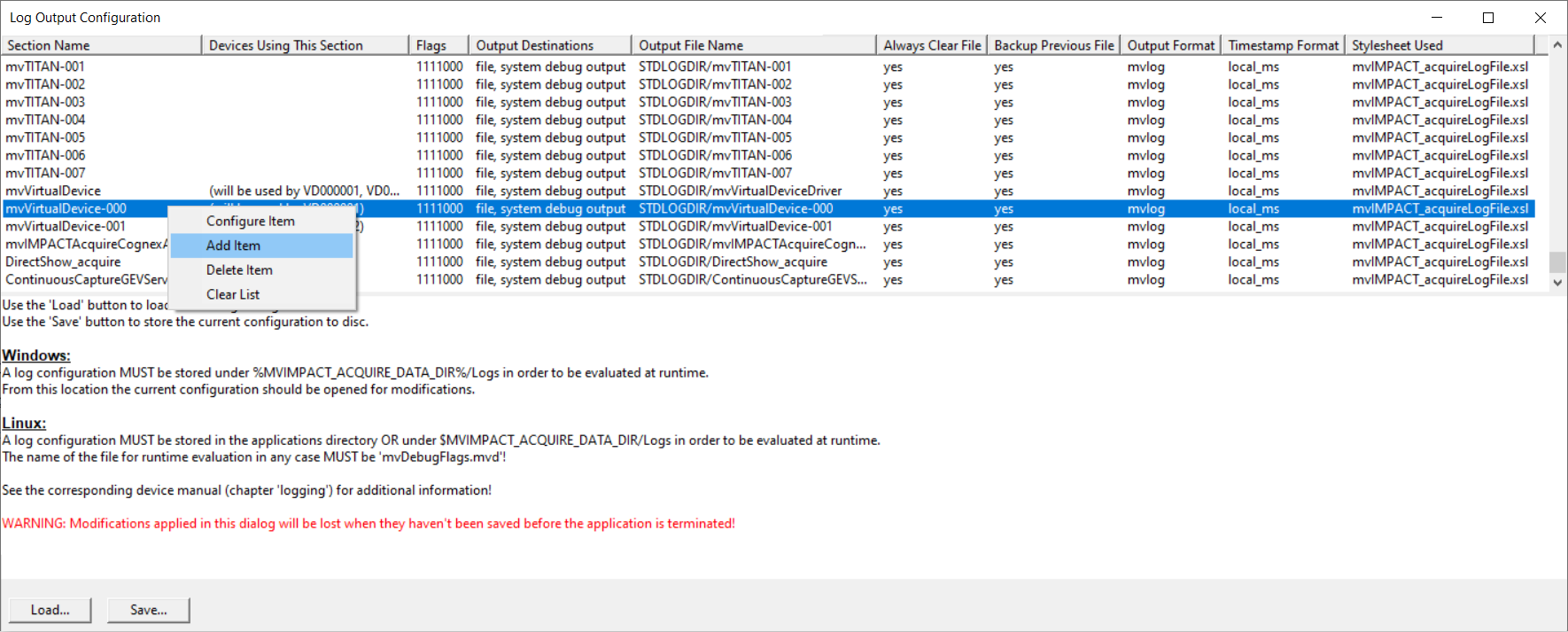
This will result in the following dialog:
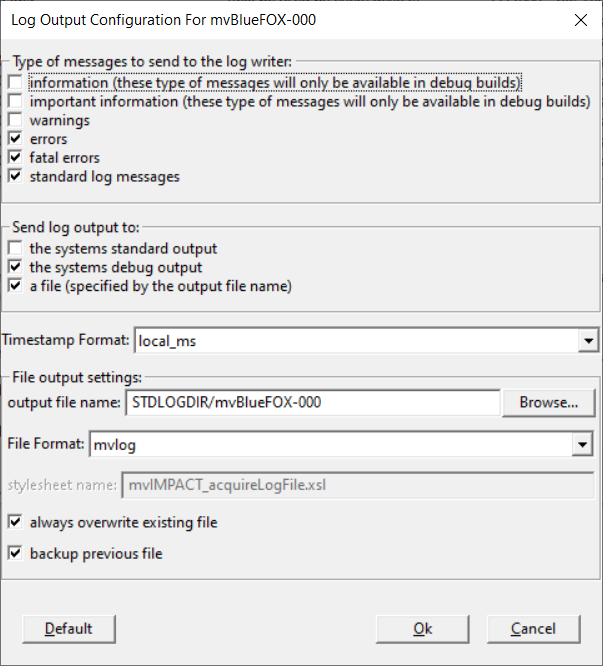
Here the user can configure the way the log output shall be generated. When this dialog is ended by pressing the OK button the changes will be applied to the list of configurations.
Adding A New Configuration
When a new configuration shall be generated for one or more devices this can be done by right-clicking anywhere in the list control and then select "Add Item" from the popup menu:
The application then will display a list of log configurations that haven't yet been configured based on the devices detected in the system. If the device so far is not present in the system or the configuration shall be created for another system select "User defined". Please don't forget to name the section correctly as described in the sub section 'section name'.