Assigning A Unique ID To A Device
The device ID can be used to locate devices with a user defined ID(an integer value). The default ID on the device's EEPROM is "0". If the user hasn't assigned unique device IDs to his devices, the serial number can be used to select a certain device instead. However, certain third-party packages and interface libraries might rely on these IDs to be set up in a certain way and in most of the cases this means, that each device needs to have a unique ID assigned and stored in the devices non-volatile memory. So after installing the Impact Acquire package and connecting the devices setting up these IDs might be a good idea. This can also be helpful for applications involving multiple cameras each with a dedicated job. E.g. the "upper left" camera can also be configured to use the unique ID of 42 so a software opening the device with the ID 42 always knows this will be the "upper left" camera for this application.
To assign an ID, the DeviceConfigure tool needs to be started. The following window will be displayed:
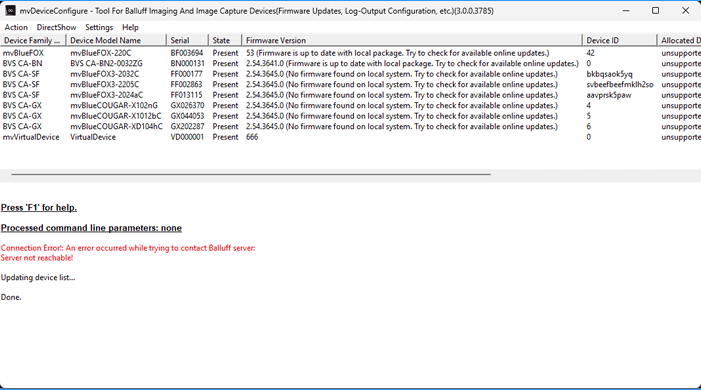
Whenever there is more than one device belonging to the same device family with the same ID, DeviceConfigure will display a warning and the devices in red color.
- Select the device you want to set up.
- Select the "Action → Set ID" from the menu or right-click on the device to get the same option.
- Note
- It is also possible to select the action with a right click on the device entry in the list.
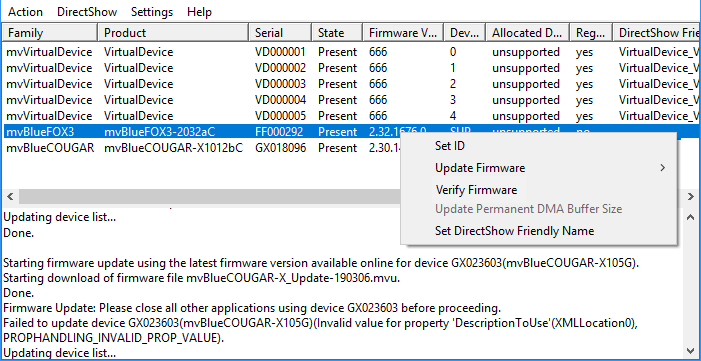
- Enter the new ID and click OK.
- Now the overview shows you the list with all devices as well as the new ID.
In case there has been an ID conflict before that has been resolved now DeviceConfigure will no longer highlight the conflict now. If a new conflict has been created by the latest action this can be seen now as well.
