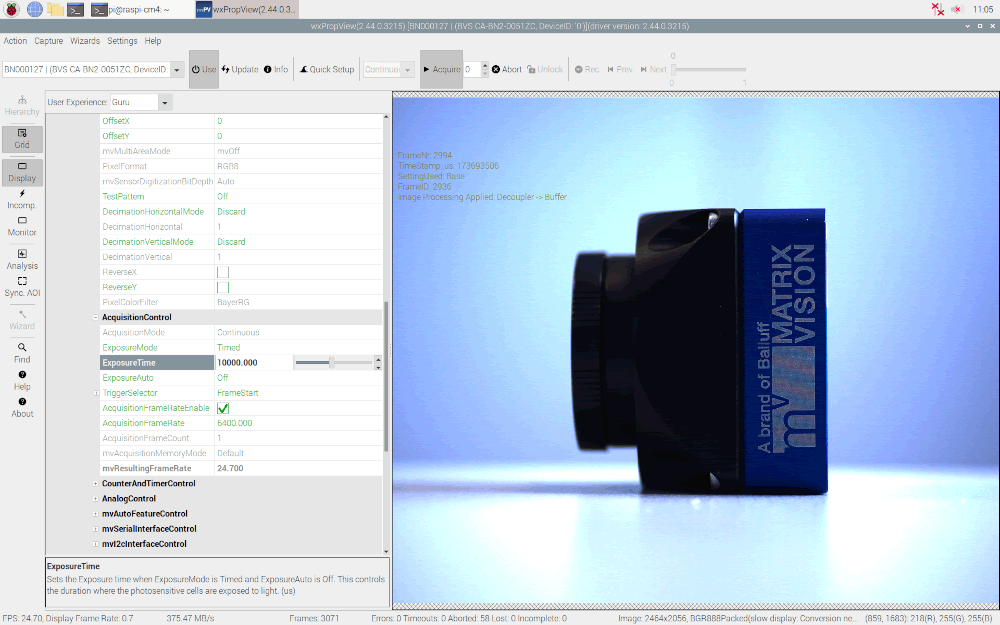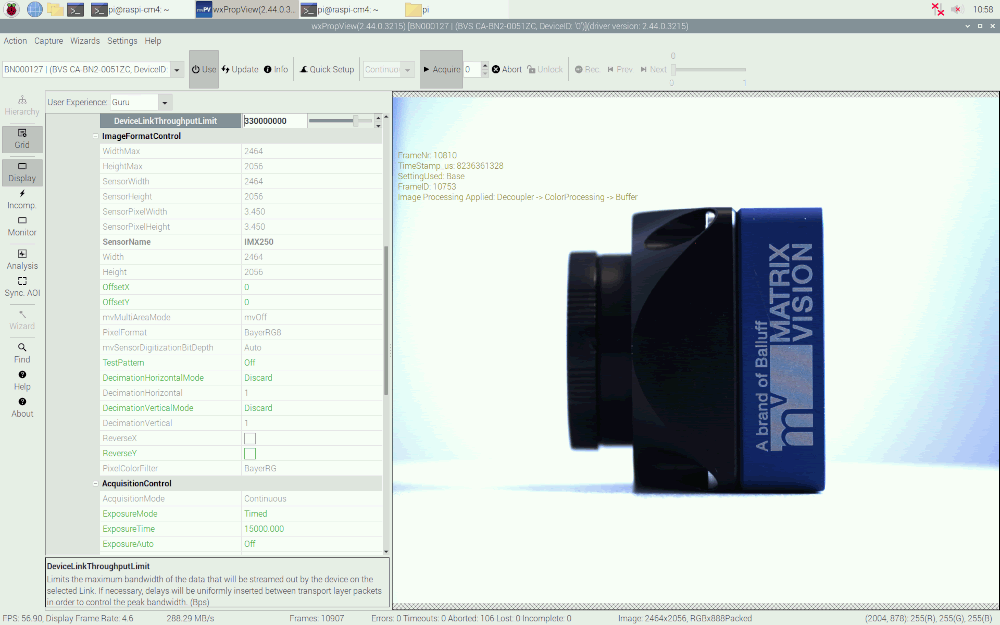Raspberry Pi Compute Module 4
General
The Raspberry Pi Compute Module 4 is a well priced platform regarding its performance.
| CPU | Cortex-A72 @ 1500MHz |
| Cores | 4 |
| RAM | 4 GB |
| USB2.0 Interfaces | 1 |
| Ethernet | 10/100/1000 MBit |
| PCIe | 1 x 1 Lane Gen 2.0 |
- Note
- The above table describes the specification of the 4GB version Raspberry Pi Compute Module 4.
- The Raspberry Pi Compute Module 4 IO Board is used as carrier board for the following test.
Test Setup

- Note
- Since the Raspberry Pi Compute Module 4 only supports single-lane PCIe 2.0, the edge of the slot needs to be cut off in order to insert the BVS CA-BN adapter board (like shown in the test setup above). Besides, the max. throughput of the device is limited to < 400MB/s due to the 1x PCIe lane width. For Raspberry Pi OS (64-bit) on the Raspberry Pi Compute Module 4, please make sure that the Kernel version is >=5.10.11.
Additional Settings
In order for the system's X Server not to auto-detect the BVS CA-BN as a GPU, the following configuration has to be adapted:
- Create a directory
/etc/X11/xorg.conf.d. - Create a file named
10-force_no_auto.confunder the directory/etc/X11/xorg.conf.d. - Added the following content to the file:
Section "ServerFlags" Option "AutoAddGPU" "false" EndSection
Benchmarks
The following tests have been performed using different de-Bayering scenarios to achieve the max. FPS while maintaining 0 lost images. The CPU load during the acquisition is also documented below.
Scenarios that have been tested are listed as follows:
- When de-Bayering is carried out on the camera: The camera delivers RGB8 image data to the host system. This setting results in a lower CPU load but a lower frame rate.
- When de-Bayering is carried out on the host system: The camera delivers Bayer8 image data to the host system. The Bayer8 image data then get de-Bayered to RGB8 format on the host system. This setting results in a higher frame rate but a higher CPU load as well.
- When no de-Bayering is performed: The camera delivers Bayer8 image data to the host system. No de-Bayering is performed. This settings results in a lower CPU load and a higher frame rate. The behavior is identical to monochrome cameras.
| Camera | Resolution | Pixel Format | Frame Rate [Frames/s] | Bandwidth [MB/s] | CPU Load With Image Display | CPU Load Without Image Display |
| CA-BN2-0051ZC | 2464 x 2056 | RGB8 (on camera) → RGB8 (on host) | 24.70 | 375.47 | ~8% | ~4% |
  | ||||||
| ||||||
| Camera | Resolution | Pixel Format | Frame Rate [Frames/s] | Bandwidth [MB/s] | CPU Load With Image Display | CPU Load Without Image Display |
| CA-BN2-0051ZC | 2464 x 2056 | BayerRG8 (on camera) → RGB8 (on host) | 56.90 | 288.29 | ~72% | ~67% |
  | ||||||
| ||||||
| Camera | Resolution | Pixel Format | Frame Rate [Frames/s] | Bandwidth [MB/s] | CPU Load With Image Display | CPU Load Without Image Display |
| CA-BN2-0051ZC | 2464 x 2056 | BayerRG8 (on camera) → BayerRG8/Raw (on host) | 74.20 | 375.94 | ~14% | ~8% |
  | ||||||
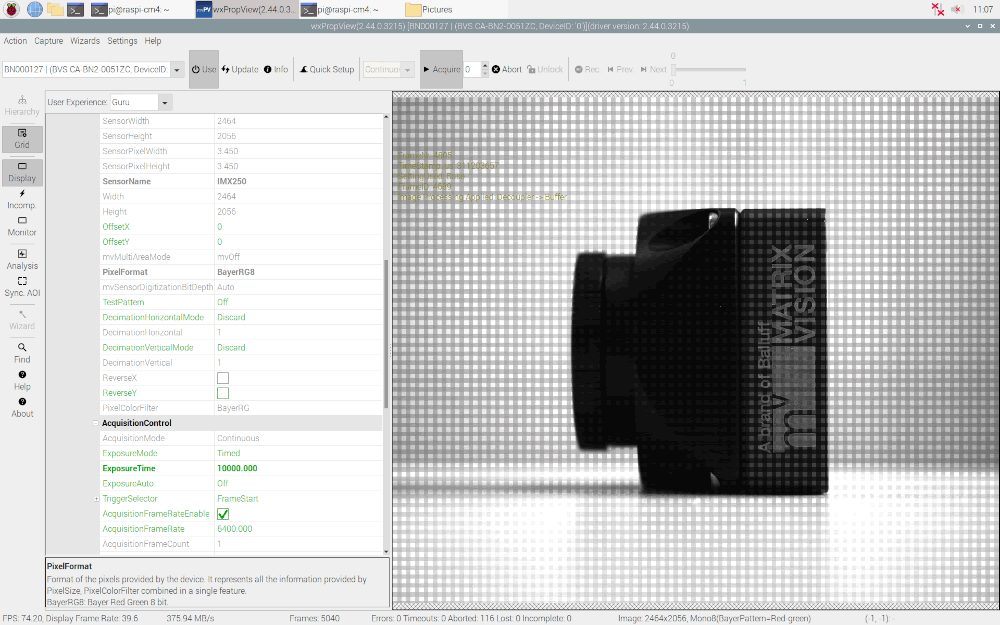 | ||||||
- Note
- Since performing De-Bayering on the host (e.g. scenario 2) requires a lot more CPU processing power, the gross transmission bandwidth (i.e.
DeviceLinkThroughput) has been limited to 330MB/s to avoid frame loss during acquisition.