Table of Contents
If a camera has an IP address that does not fit the network properties of the NIC that it is attached to, it may have to be re-configured. If the camera does not even appear in IPConfigure, consider recovering it according to Recover an Incorrectly Configured GigE Vision™ Device.
- Note
- Assigning a temporary IP address even works if the device is NOT detected by the application due to incorrect network configuration! It makes use of the FORCE_IP command specified by the GigE Vision™ standard.
Device Visible in IPConfigure
-
Select the right button on a visible device to display the context menu for it and click on "Manually Assign Temporary IPv4 Address".
IPConfigure - Context menu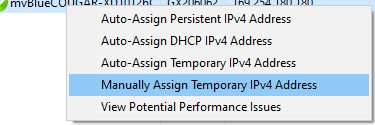
A dialog opens, where the desired network details can be entered.
IPConfigure - Temporary IPv4 address via context menu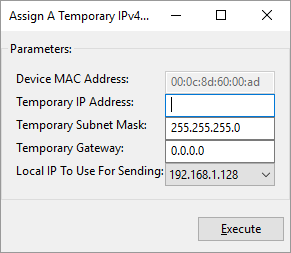
-
After entering a valid IPv4 address, click the "Execute" button.
The device will now use the entered data for network configuration until power-cycled or until it is assigned a different IP address.
Device Not Visible in IPConfigure
-
Make sure that no existing device is selected, then select the "Action" menu item and click on "Manually Assign Temporary IPv4 Address".
IPConfigure - Action menu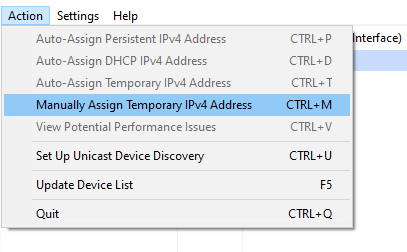
A dialog opens, where either the desired network details can be entered directly, or where the MAC address can be reconstructed from the serial number.
IPConfigure - Temporary IPv4 address via Action menu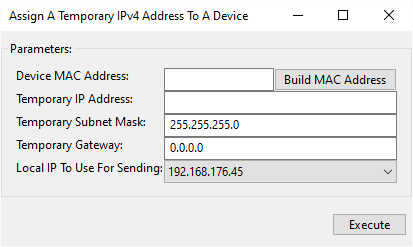
To reconstruct the MAC address from a known serial number, click "Build MAC Address" to open a new dialog.
-
Enter the serial number of your Balluff camera.
IPConfigure - Enter the serial number of the device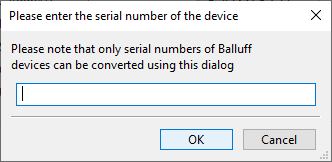
Click "OK" to close the dialog. If the serial number was valid, the corresponding MAC address of the device is entered into the 'Device MAC Address' field of the dialog for IP address assignment.
-
After setting a valid IPv4 address, click the "Execute" button.
The device will now use this data until power-cycled or until it is assigned a different IP address.
