Configure a GigE Vision™ Device
A GigE Vision™ device can be configured using this application as follows.
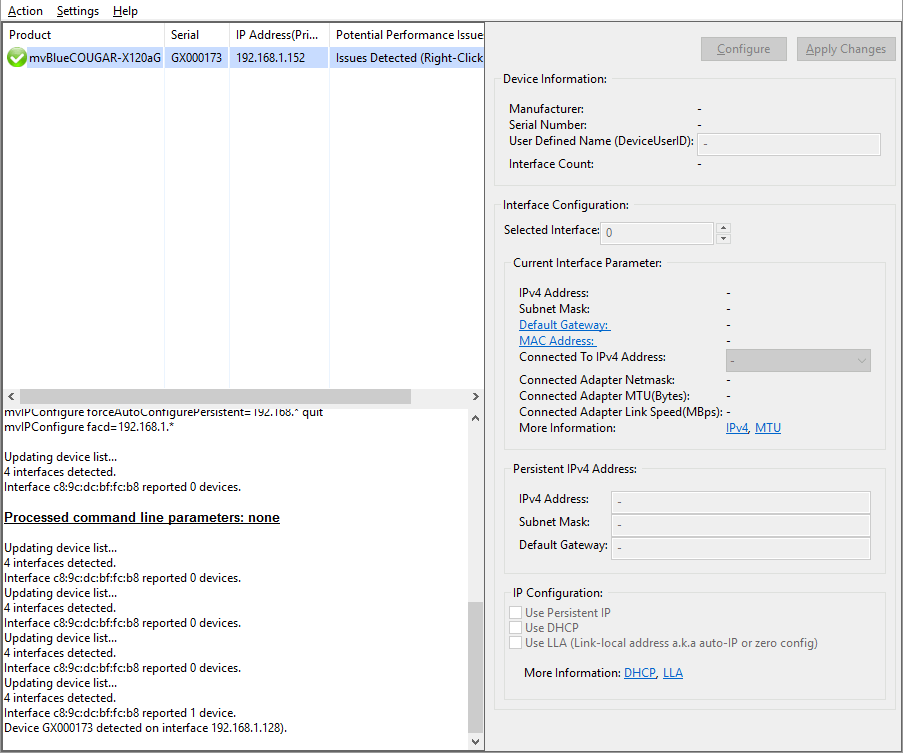
- Start IPConfigure by clicking the program in the start menu.
- When started select the device you want to configure from the list on left side of the tool.
-
Click on the "Configure" button.
Now every feature that is supported by the device and that can be modified will become enabled.IPConfigure - Device Properties
-
When the device shall use a persistent IP address not only check the check box "Use Persistent IP" but also enter all the required data into the text controls in the group box "Persistent IP address".
- Note
- In order for the device being correctly detected in the network with the new IP address, please power-cycle the device after applying the changes in the next step.
- To write the changes to the device click on "Apply Changes" button. To discard the changes made in the GUI controls either close the application, select another device or click anywhere in the device list.
- Attention
- If you use multiple GigE Vision™ devices connected to separate network adapters in a single host system, make sure to use different subnets.
