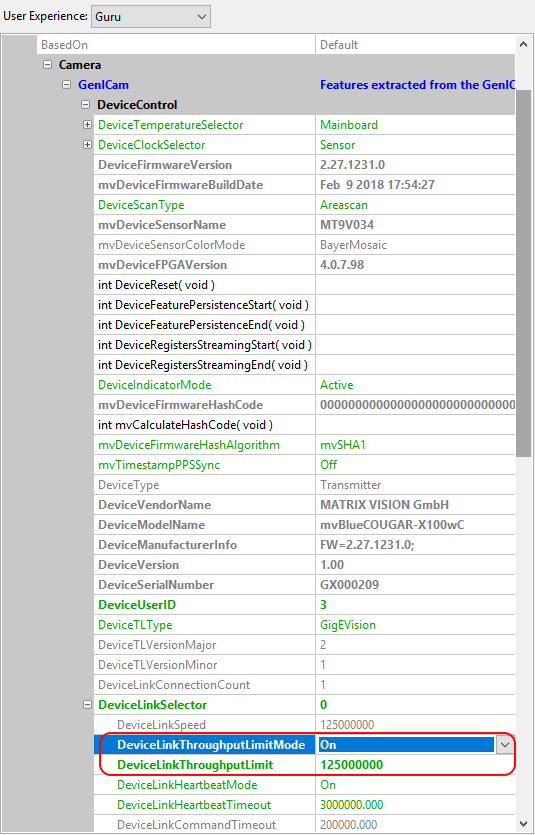Limiting the bandwidth of the imaging device
For a setup of multiple streaming devices connected to one host, it is highly recommended to consider the information of this chapter.
Even if the connected links and devices are able to handle the average throughput of a streaming setup situations might be encountered where the data throughput temporarily exceeds the capabilities of involved network components for a very short period of time. This might result in packet loss with GigE Vision™ devices or overflowing buffers with USB3 Vision™ devices.
How the Device Link Throughput Limit works
From version 1.5.2 and above, the GenICam™ SFNC defines the features DeviceLinkThroughputLimit and DeviceLinkThroughputLimitMode, which are meant to provide a standardized way to control the throughput limit for every GenICam™ device.
All Balluff/MATRIX VISION devices with firmware version 2.25.0 or above support the GenICam™ SFNC features DeviceLinkThroughputLimitMode and DeviceLinkThroughputLimit to limit the bandwidth used by a device in a convenient way. On USB3 Vision™ devices, the effective bandwidth is a combination of image size and acquisition frame rate. If a DeviceLinkThroughputLimit is set and the unlimited link speed exceeds the set limit, the acquisition frame rate would be adjusted to fit the DeviceLinkThroughputLimit.
If it is necessary to limit the outgoing link throughput of a device, this can be accomplished the following way:
Available since firmware version 2.25.0
-
In
"Setting → Base → Camera → GenICam → Device Control → Device Link Selector"set property "Device Link Throughput Limit Mode" to "On". -
Now, you can set the bandwidth with "Device Link Throughput Limit" to your desired bandwidth in bits per second
ImpactControlCenter - Setting Device Link Throughput Limit