Install The GigE Vision™ Capture Filter Driver
To install the GigE Vision™ capture filter driver, please follow these instructions:
- Start GigEConfigure by clicking the program in the start menu.
-
When started click on the "Install driver" button.
The tool will then automatically install the GigE Vision™ capture filter driver on ALL NICs currently available in the system.
After the installation of the GigE Vision™ capture filter driver, you will see you network devices and the connected devices:
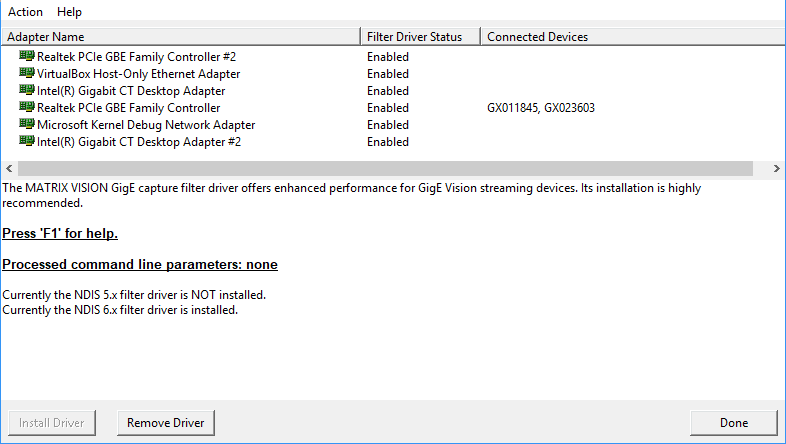
When a GigE Vision™ compliant device will be initialised, ImpactControlCenter will display the used driver technology in The Property Grid .
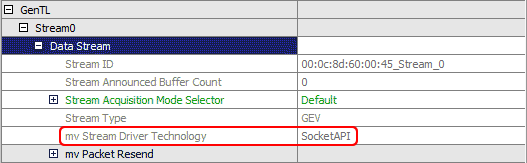
Once a device has been initialized successfully the property "mvStreamDriverTechnology" will display
- "FilterDriver" when the high performance GigE Vision™ capture filter driver is used
- "SocketAPI" when the GigE Vision™ capture filter driver is not installed or available
The property is located under "System Settings → GenTL" in interface layout "DeviceSpecific" or under "Image Settings → Camera → GenTL" in interface layout "GenICam". For more information about different interface layouts please refer to Changing The Interface Layout To GenICam™ Or DeviceSpecific.
- Note
- Afterwards you might want to disable the capture filter driver on certain NICs or virtual adapters manually.
