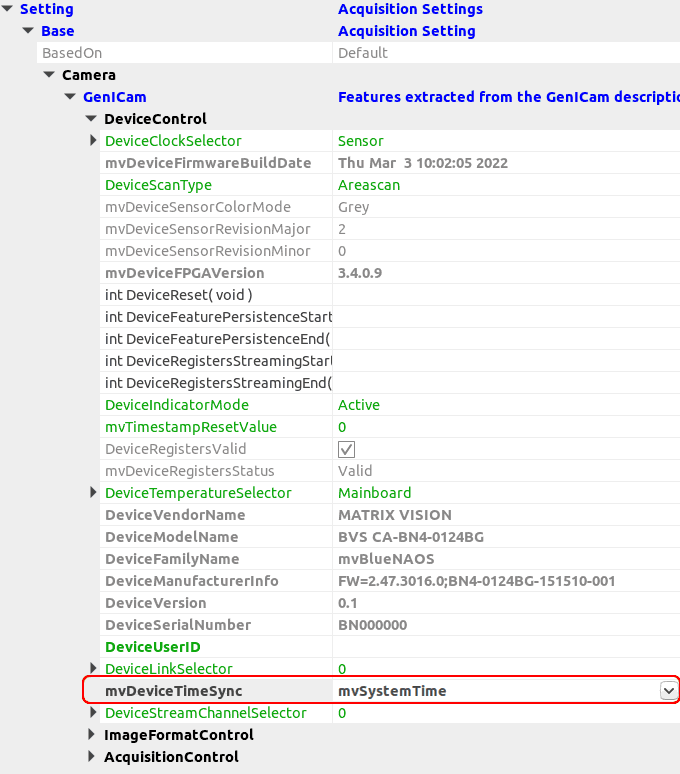Introduction
Camera timestamps are a recommended Genicam / SFNC feature to add the information when an image was taken (exactly: when the exposure of the image started).
Without additional synchronization it is merely a camera individual timer with a vendor specific increment and implementation dependent accuracy. Each camera starts its own timestamp beginning with zero and there are no means to adjust or synchronize them among cameras or host PCs. Balluff/MATRIX VISION cameras offer several ways of synchronizing:
The usage is described below.
Without Precision Time Protocol (PTP) IEEE1588
There are many applications which do not or cannot profit from "IEEE1588" but have certain synchronization needs. Solutions for these scenarios are describes as follows.
Synchronizing using mvTimestampReset
First of all the standard does not provide hardware means to reset the timestamp in a camera other than plug off and on again. Therefore Balluff has created its own mechanism mvTimestampReset to reset the timestamp by a hardware input.
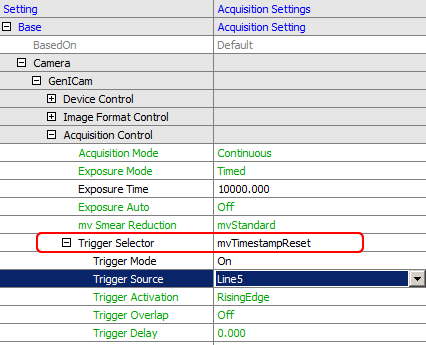
This can be elegantly used for synchronization purposes by means of wiring an input of all cameras together and reset all camera timestamps at the beginning by a defined signal edge from the process. From this reset on all cameras start at zero local time and will increment independently their timestamp so that we achieve a basic accuracy only limited by drift of the clock main frequency (e.g. a 1 MHz oscillator in the FPGA) over time.
In order to compensate for this drift we can in addition reset the timestamp every second or minute or so and count the reset pulse itself by a counter in each camera. Assuming this reset pulse is generated by the master camera itself by means of a timer and output as the hardware reset signal for all cameras, we now can count the reset pulse with all cameras and put both the count and the reset timestamp as so called chunk data in the images.
We thus have achieved a synchronized timestamp with the precision of the master camera among all connected cameras.
Settings required are shown using the ImpactControlCenter tool of Impact Acquire:

An example of the chunk data attached to the image can be seen below. The timestamp is in µs and Counter1 counts the reset pulses, in this case itself generated by the camera via Timer1.
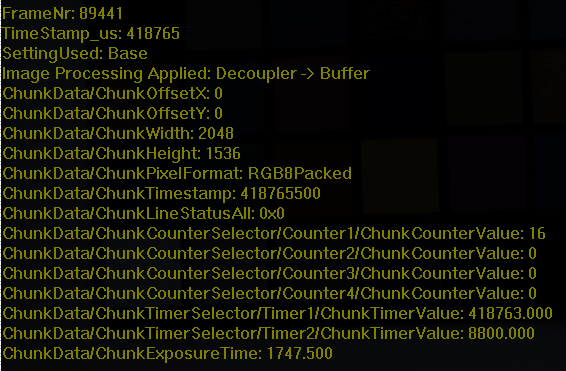
The task of resetting the counter at the beginning of the acquisition can be done by setting the reset property accordingly. Of course is this all independent whether the camera is acquiring images in triggered or continuous mode.
Synchronizing using a pulse-per-second signal
In order to eliminate the unknown drifts of different devices, a PPS (pulse per second) signal can be fed into each camera using a PC with NTP (network time protocol software), GPS devices or even a looped-back camera timer.
From these pulses the device can extract how long one second is. When a device detects that it is no longer running precisely it will adapt its internal clock leading to a "stabilized oscillator".
The device would then maintain their timestamp-differences over long times and stay synchronized. The initial difference between the timers - before the PPS was used - remains however. If you aim to eliminate that as well, you can use the mvTimestampReset up front with the same PPS input signal. In an application this can be configured like this (C# syntax):
// --------------------------------------------------------------------------
bool waitForNextPulse(Device pDev, String triggerLine)
// --------------------------------------------------------------------------
{
GenICam.CounterAndTimerControl ctc = new GenICam.CounterAndTimerControl(pDev);
ctc.counterEventSource.writeS(triggerLine);
long momentaryValue = ctc.counterValue.read();
for (int i=0; i<12; i++)
{
System.Threading.Thread.Sleep(100);
if (momentaryValue != ctc.counterValue.read())
{
return true;
}
}
return false;
}
// --------------------------------------------------------------------------
void SetupPPS(Device[] pDevs)
// --------------------------------------------------------------------------
{
string TriggerLine = "Line4";
if (!waitForNextPulse(pDevs[0],TriggerLine))
{
Console.WriteLine("No pulse seems to be present");
return;
}
// No configure all the devices to reset their timestamp with each pulse coming
// on the trigger line that the PPS signal is connected to.
foreach(Device aDevice in pDevs)
{
GenICam.AcquisitionControl ac = new GenICam.AcquisitionControl(aDevice);
ac.triggerSelector.writeS("mvTimestampReset");
ac.triggerSource.writeS(TriggerLine);
ac.triggerMode.writeS("On");
}
// wait for the next pulse that will then reset the timestamps of all the devices
if (!waitForNextPulse(pDevs[0],TriggerLine))
{
Console.WriteLine("the pulses aren't coming fast enough ...");
return;
}
// Now switch off the reset of the timestamp again. All devices did restart their
// timestamp counters and will stay in sync using the PPS signal now
foreach(Device aDevice in pDevs)
{
GenICam.AcquisitionControl ac = new GenICam.AcquisitionControl(aDevice);
ac.triggerMode.writeS("Off");
GenICam.DeviceControl dc = new GenICam.DeviceControl(aDevice);
dc.mvTimestampPPSSync.writeS("Line4");
}
}
Using a looped-back camera timer for the PPS signal
To reduce the amount of hardware needed you might want to sacrifice some timestamp validity and use one of the cameras as a master clock. This can be done like this:
- setting Timer1 to duration 1s
- starting Timer2 with every Timer1End and generating a short pulse (duration = 1000 us)
- placing Timer2Active on one of the digital I/O lines and using that as the source for PPS signal
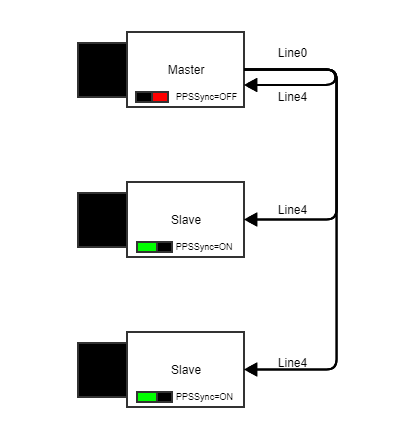
Setting the Timer1 to 1 s seems like an easy task but due to some internal dependencies you should be carefully here.
- Please use 999997 us duration since the self-triggering will consume the other 3 us
- Please refrain from switching on PPSSync inside the Master camera since (at least in Type 1 cameras) since this will lead to an instable feedback loop.
Synchronizing using mvDeviceTimeSync
The Device Control property "mvDeviceTimeSync" is another way to synchronize the timestamp. The "mvDeviceTimeSync" provides three possibilities:
-
mvSystemTime (Default)
The camera uses the timestamp from the host PC and synchronizes approx. every second. The timestamp reference used is the time in microseconds since January 1st 1970 (i.e. UNIX time). -
mvNoSynchronization
There will be no synchronization, i.e. the timestamps drift apart. -
mvPushSynchronization
If this possibility is selected you may write another property called "mvDeviceTimeSyncPushValue" to transfer a timestamp to the camera from another source, for example from a GPS receiver connected to the host PC. You can also use this property to write the normal system time manually to the camera. This is similar to using "mvSystemTime" but there will be no automatic resynchronization and you can choose exactly when to synchronize the times of the camera and PC yourself.