Sometimes the gray scale version of Aptinas sensor MT9J003 shows structures comparable with Bayer patterns of color sensors. This pattern is particularly apparent in scaled images:

To minimized this pattern, you can balance the sensor patterns since Firmware version 2.3.70.0. This procedure works like the white balancing used with color sensors. For this reason the same terms are used (red, blue, green).
The balance reference is the "green" pixel value from the "blue-green" line of the sensor.
See: Output sequence of color sensors (RGB Bayer)
I.e. all gray scale values of the these "green" pixels are averaged.
With "Setting → Base → Camera → GenICam → Analog Control → Balance Ration Selector" you can select each color to set the "Balance Ratio":
- "Red" averages the "red" pixel values from the "red-green" line of the sensor.
- "Green" averages the "green" pixel values from the "red-green" line of the sensor, too.
- "Blue" averages the "blue" pixel values from the "blue-green" line of the sensor.
I.e. there are 4 average values (reference value, red value, green value, blue value). The lowest value will be unchanged, the other values are increased using each "Balance Ratio".
However by using the property "Balance White Auto" you can balance the sensor automatically:
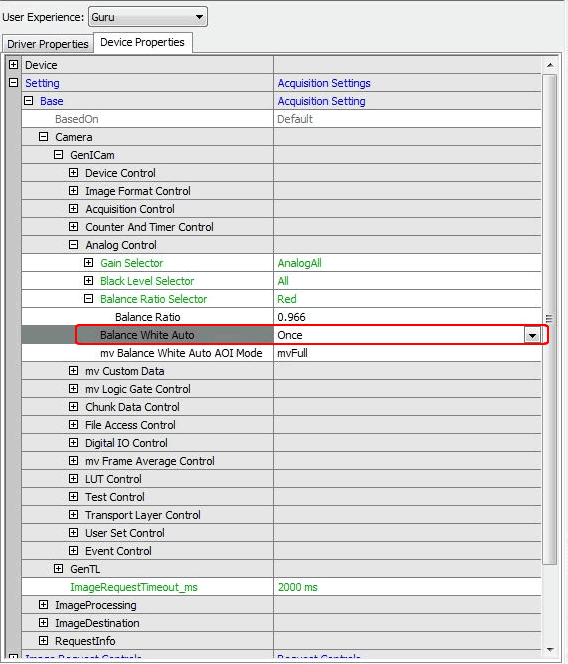
After balancing, we recommend to save these settings to a UserSet with ImpactControlCenter which is described in "Saving User Settings In The Non-volatile Memory" in the "Impact Acquire SDK GUI Applications" manual.

