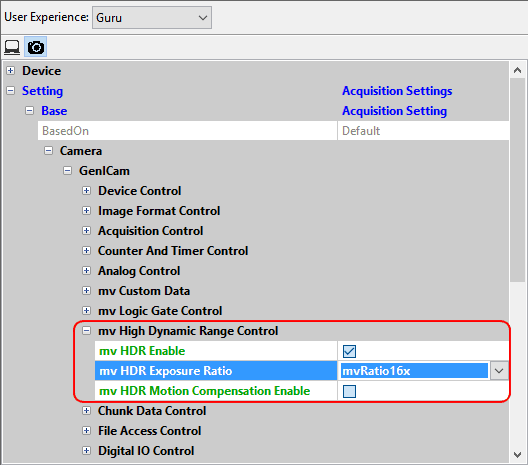Adjusting sensor of camera models with Aptina AR0331
Introduction
The AR0331 Aptina sensor supports two dynamic modes:
- linear dynamic mode which is activated by default.
This mode uses two interleaved rest-exposure pointers to create a 16 bit linear dynamic range. The first twelve bits are used for the long exposure (T1) while the remaining four bits are used for the short exposure (T2 = T1 / Ratio). Please have a look at "Bit-shifting An Image" in the "Impact Acquire SDK GUI Applications" manual for more information about how you can shift through the bits with ImpactControlCenter. - high dynamic mode (HDR) which compresses the 16 bit value to 12 bits using Adaptive Local Tone Mapping (ALTM) or by companding to 12 or 14 bits (figure 1).
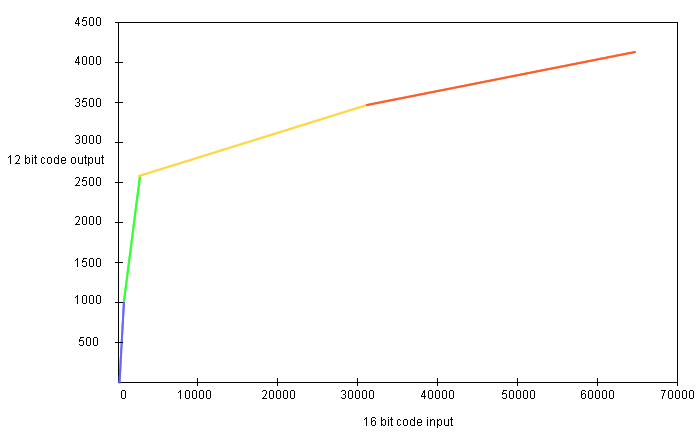
The HDR can be combined with
- image average for low noise images,
- the camera's auto exposure, and
- the camera's auto gain.
Adaptive Local Tone Mapping (ALTM)
The Adaptive Local Tone Mapping is used to compress the HDR image so that it can be nicely displayed on a low dynamic range display (i.e. LCD with a contrast ratio about 1000:1). The AR0331 does ALTM internally and fully automatic. The sensor also compensates both motion artifacts which occur because of the two exposures and noise artifacts which occur because of the clipping.
Enabling the HDR mode with ImpactControlCenter
Using the HDR mode, you have to do the following step:
- Start ImpactControlCenter and
- connect to the camera.
- Then in "Setting → Base → Camera → GenICam → mv High Dynamic Range Control" you can enable the "mv HDR Enable".
In this case
- the Adaptive Local Tone Mapping is on,
- the motion compensation is off (but it can be switched on via "mv HDR Motion Compensation Enable"),
- the adaptive color difference noise filtering is on, and
- you can set the exposure ratio:
- mvRatio4x (~ 84dB)
- mvRatio8x (~ 90dB)
- mvRatio16x (~ 96dB, recommended)
- mvRatio32x (~ 100dB)