Requirements
The following table shows the supported platforms and the corresponding installation archive name:
| Architecture | Suitable Windows® Version | Package |
| x64 (64-bit) | 10, 11 | ImpactAcquire-x86_64-3.6.2.exe |
- Note
- Other versions of Windows® might work with the current version of Impact Acquire as well and older releases might support different versions of Windows® also. A complete list can be found here.
GUI-Based Installation
When starting the desired installation archive the following dialog will be displayed:
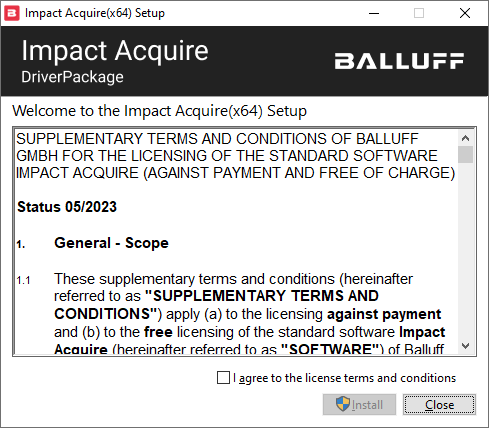
Now, follow the instructions of the installation program and adjust the settings to your needs. First the destination folder can be selected:
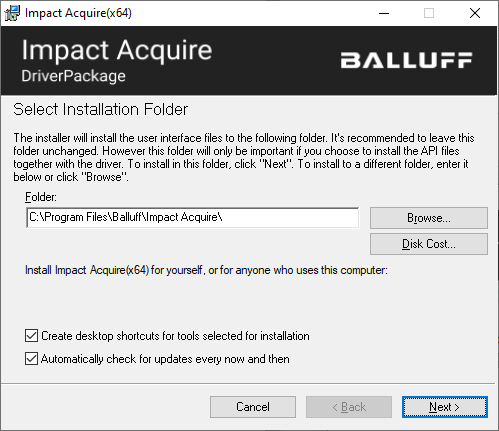
- Note
- Since version 2.25.0 of this framework ImpactControlCenter is able to check if a new release of this framework became available on a weekly basis. Deactivate the check box if ImpactControlCenter should not check for updates. You can activate this again in ImpactControlCenter via the help menu.
Next the features to be installed can be customized:
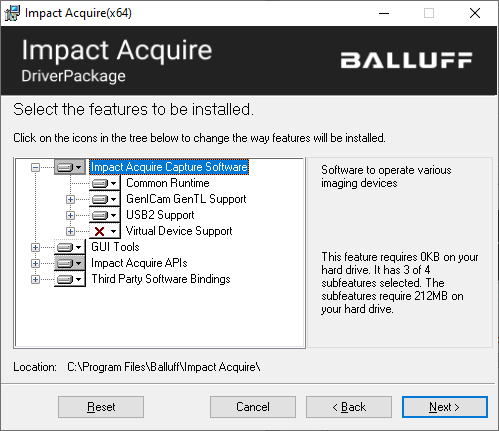
- Note
- The Virtual Device support must be enabled manually if it shall be available!
In case this customization shall be done without user interaction, various (optional) command-line parameters can be passed to the installation archive. In order to do this, the executable must be started from a command shell and additional parameters can be added as needed This is explained in detail in section Installation Options.
Finally the installation of the configured framework needs to be confirmed:
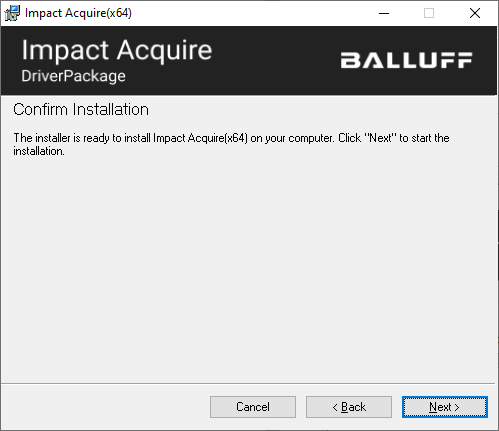
After confirmation, the installation will start and copy files and install device drivers.
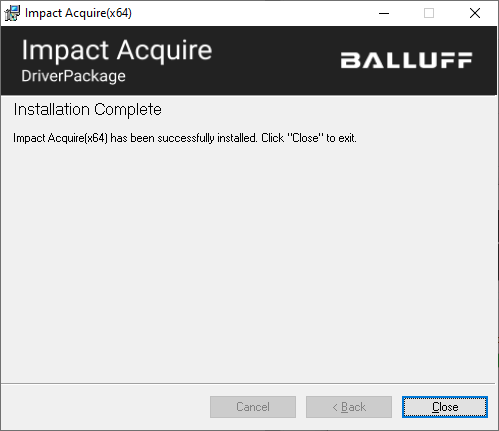
The installation is finished now, and you can close the window. If selected during the installation tools like
- ImpactControlCenter
- DeviceConfigure
- IPConfigure (for GigE Vision™ devices)
- GigEConfigure (for GigE Vision™ devices) can either be found as shortcuts on the desktop or in the Windows® start menu under
Balluff, orBalluff → Impact Acquire, depending on your Windows® version.
- Note
- The tools IPConfigure and GigEConfigure are only relevant when working with GigE Vision™ devices.
Afterwards, DeviceConfigure can be used to update the firmware of the connected devices if needed. Depending on the device family the latest firmware is either part of the Impact Acquire framework or can be downloaded as a separate package from the download section of the product family in question. The current firmware version of a device can be read out using ImpactControlCenter.
GUI-Based Deinstallation
During the process of deinstalling the Impact Acquire package, e.g. when you'd like to install a newer version, a window pops up and you'll be asked to "Clean Installation" or "Close", listing an "Install path", a "Common path" and "Registry entries".
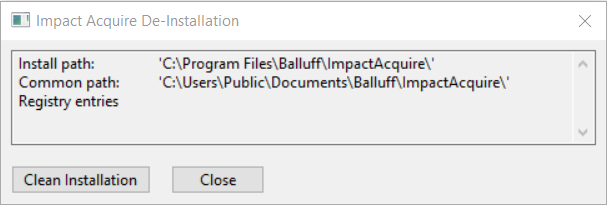
These locations may contain additional data like camera logs or settings of the installed tools that may have been created during the usage of the package components. The installer would normally not delete them, so by pressing "Clean Installation", you may erase these data. If you use an unattended deinstallation of the package, then by default, these data are erased unconditionally, but you can control this using the command line option REMOVE_ALL_USER_DATA (see Installation Options).
