Cognex VisionPro
I cannot use BVS CA-GX2 devices
By default, VisionPro 7.2 by Cognex does not support Dual-GigE cameras like BVS CA-GX2. However, there is a workaround to include Dual-GigE cameras.
- Note
- Since VisionPro 8.0, you have to start the program as administrator. Afterwards, the products using the Balluff/MATRIX VISION adapter (
"Device: ") are displayed.
Instead of choosing "GigE Vision: MATRIX VISION..." from the image acquisition devices dropdown list, select the item "Device: mvBlueCOUGAR-XD ...". Afterwards, the Balluff/MATRIX VISION adapter will be used:
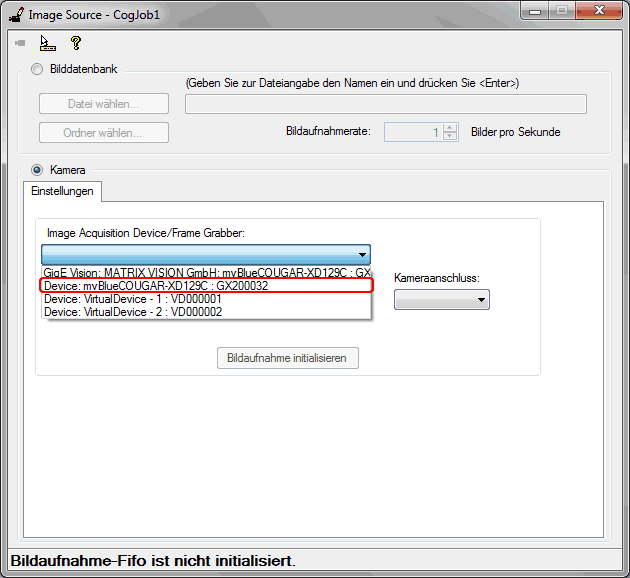
I cannot initialize 4 tap sensor BVS CA-GX2 devices
VisionPro 7.2 by Cognex does not support 4 Tap sensors, like the CCD sensors by Sony available for the BVS CA-GX2.
- Note
- Since VisionPro 8.0, you have to start the program as administrator. Afterwards, the products using the Balluff/MATRIX VISION adapter (
"Device: ") are displayed.
If you use the workaround to use Dual-GigE cameras (1) and click on "Initialize Image Acquisition" (2), ...
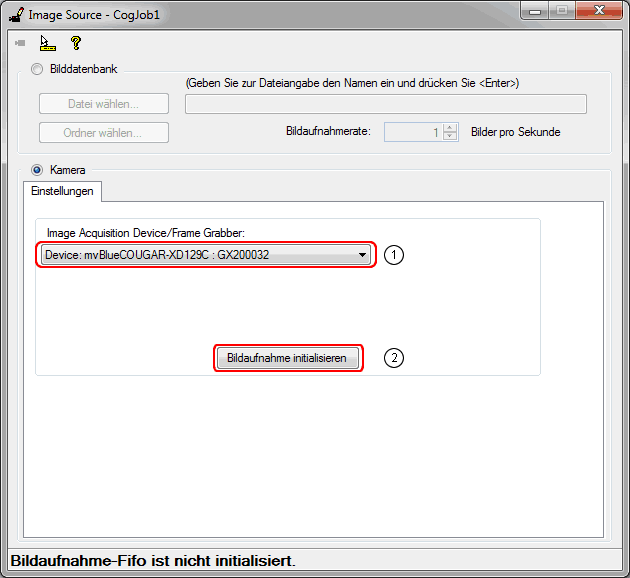
... you can get following error message:
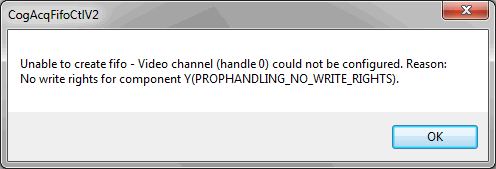
In this case, the 4 Tap mode of the BVS CA-GX2 is activated, which cannot be changed by VisionPro directly:
- Close VisionPro,
- open ImpactControlCenter and
-
set SensorTaps to "Two" in
"Setting → Base → Camera → GenICam → ImageFormatControl". The frame rate will be halved.
Figure 4: ImpactControlCenter - Setting SensorTaps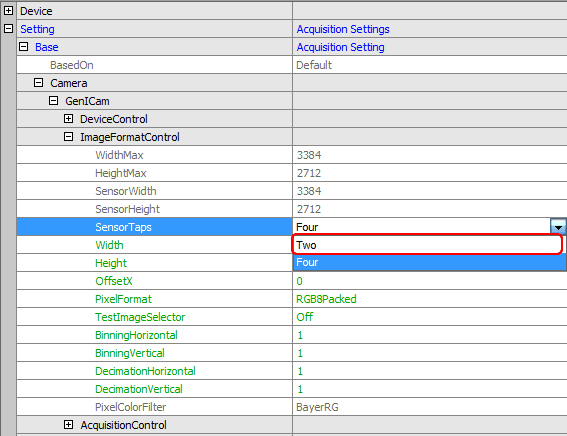
-
In order that these settings are using during the start, you can save them in
"Setting → Base → Camera → GenICam → UserSetControl".
Choose a UserSet, e.g. "UserSet1" (1), - save the UserSet by clicking on "int UserSetSave()" (2), and
-
select the UserSet in "UserSetDefault" (3).
Figure 5: ImpactControlCenter - Setting UserSet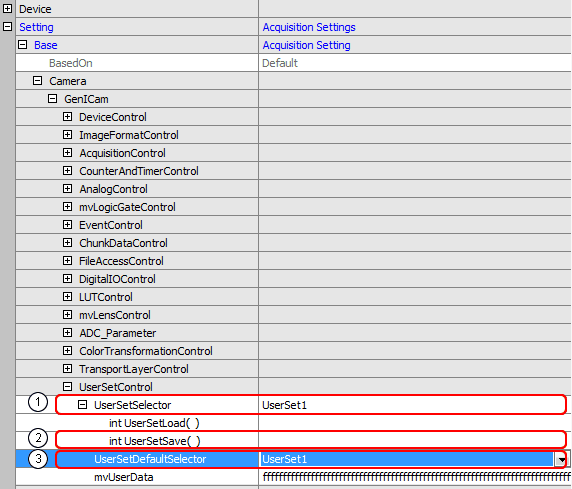
-
Afterwards it is possible to initialize the BVS CA-GX2 by clicking on "Initialize Image Acquisition":
Figure 6: VisionPro - Initializing the BVS CA-GX2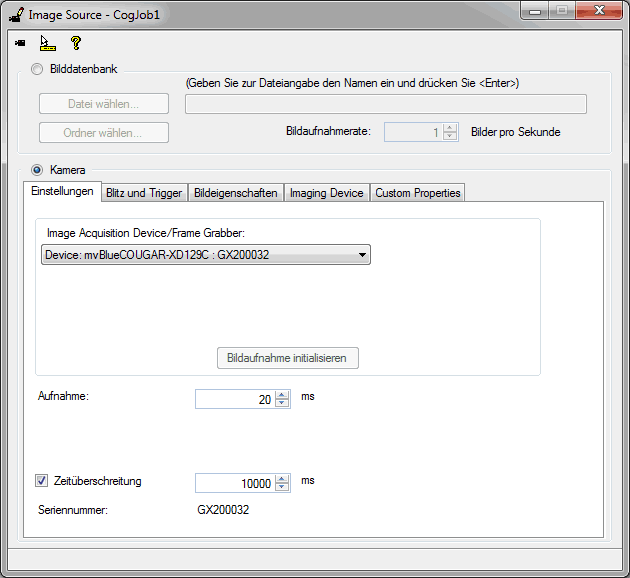
-
By clicking on the camera icon (top left), you should see a live image. Perhaps you have to adapt the acquisition parameters:
Figure 7: VisionPro - Live image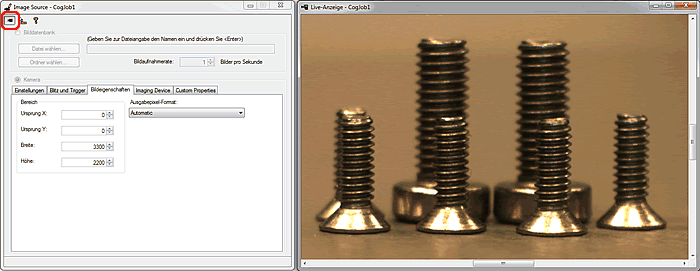
- Note
- By default, the resolution of VisionPro 7.2 is 640 x 480 pixels. For this reason you will see a part of the whole live image.
