Category that contains the Analog control features. More...
Public Member Functions | |
| AnalogControl (mv.impact.acquire.Device device) | |
| Constructs a new mv.impact.acquire.GenICam.AnalogControl object. | |
| AnalogControl (mv.impact.acquire.Device device, System.String settingName) | |
| Constructs a new mv.impact.acquire.GenICam.AnalogControl object. | |
Public Attributes | |
| readonly mv.impact.acquire.PropertyF | balanceRatio = new mv.impact.acquire.PropertyF() |
| A floating point property. Controls ratio of the selected color component to a reference color component. | |
| readonly mv.impact.acquire.PropertyI64 | balanceRatioSelector = new mv.impact.acquire.PropertyI64() |
| An enumerated integer property. Selects which Balance ratio to control. | |
| readonly mv.impact.acquire.PropertyI64 | balanceWhiteAuto = new mv.impact.acquire.PropertyI64() |
| An enumerated integer property. Controls the mode for automatic white balancing between the color channels. | |
| readonly mv.impact.acquire.PropertyF | blackLevel = new mv.impact.acquire.PropertyF() |
| A floating point property. Controls the analog black level as an absolute physical value. | |
| readonly mv.impact.acquire.PropertyI64 | blackLevelAuto = new mv.impact.acquire.PropertyI64() |
| An enumerated integer property. Controls the mode for automatic black level adjustment. | |
| readonly mv.impact.acquire.PropertyI64 | blackLevelAutoBalance = new mv.impact.acquire.PropertyI64() |
| An enumerated integer property. Controls the mode for automatic black level balancing between the sensor color channels or taps. | |
| readonly mv.impact.acquire.PropertyI64 | blackLevelSelector = new mv.impact.acquire.PropertyI64() |
| An enumerated integer property. Selects which Black Level is controlled by the various Black Level features. | |
| readonly mv.impact.acquire.PropertyF | gain = new mv.impact.acquire.PropertyF() |
| A floating point property. Controls the selected gain as an absolute physical value. | |
| readonly mv.impact.acquire.PropertyI64 | gainAuto = new mv.impact.acquire.PropertyI64() |
| An enumerated integer property. Sets the automatic gain control (AGC) mode. | |
| readonly mv.impact.acquire.PropertyI64 | gainAutoBalance = new mv.impact.acquire.PropertyI64() |
| An enumerated integer property. Sets the mode for automatic gain balancing between the sensor color channels or taps. | |
| readonly mv.impact.acquire.PropertyI64 | gainSelector = new mv.impact.acquire.PropertyI64() |
| An enumerated integer property. Selects which Gain is controlled by the various Gain features. | |
| readonly mv.impact.acquire.PropertyF | gamma = new mv.impact.acquire.PropertyF() |
| A floating point property. Controls the gamma correction of pixel intensity. | |
| readonly mv.impact.acquire.PropertyI64 | mvADCGain = new mv.impact.acquire.PropertyI64() |
| An integer property. Adapt gain. Gain value of the sensor may differ from sensor to sensor. | |
| readonly mv.impact.acquire.PropertyI64 | mvBalanceWhiteAutoAOIMode = new mv.impact.acquire.PropertyI64() |
| An enumerated integer property. Common AutoControl AOI used for Auto Gain Control(AGC), Auto Exposure Control(AEC) and Auto White Balance(AWB). | |
| readonly mv.impact.acquire.PropertyI64 | mvBalanceWhiteAutoHeight = new mv.impact.acquire.PropertyI64() |
| An integer property. Common AOI Height used for Auto Gain Control(AGC), Auto Exposure Control(AEC) and Auto White Balance(AWB). | |
| readonly mv.impact.acquire.PropertyI64 | mvBalanceWhiteAutoOffsetX = new mv.impact.acquire.PropertyI64() |
| An integer property. Common AOI X-Offset used for Auto Gain Control(AGC), Auto Exposure Control(AEC) and Auto White Balance(AWB). | |
| readonly mv.impact.acquire.PropertyI64 | mvBalanceWhiteAutoOffsetY = new mv.impact.acquire.PropertyI64() |
| An integer property. Common AOI Y-Offset used for Auto Gain Control(AGC), Auto Exposure Control(AEC) and Auto White Balance(AWB). | |
| readonly mv.impact.acquire.PropertyI64 | mvBalanceWhiteAutoWidth = new mv.impact.acquire.PropertyI64() |
| An integer property. Common AOI Width used for Auto Gain Control(AGC), Auto Exposure Control(AEC) and Auto White Balance(AWB). | |
| readonly mv.impact.acquire.PropertyI64 | mvDigitalGainOffset = new mv.impact.acquire.PropertyI64() |
| An integer property. Used for fine tuning of the brightness of the sensor. | |
| readonly mv.impact.acquire.PropertyI64 | mvGainAutoAOIMode = new mv.impact.acquire.PropertyI64() |
| An enumerated integer property. Common AutoControl AOI used for Auto Gain Control(AGC), Auto Exposure Control(AEC) and Auto White Balancing. | |
| readonly mv.impact.acquire.PropertyI64 | mvGainAutoAverageGrey = new mv.impact.acquire.PropertyI64() |
| An integer property. Common desired average grey value (in percent) used for Auto Gain Control(AGC) and Auto Exposure Control(AEC). | |
| readonly mv.impact.acquire.PropertyI64 | mvGainAutoDelayImages = new mv.impact.acquire.PropertyI64() |
| An integer property. The number of frames that the AEC must skip before updating the exposure register. | |
| readonly mv.impact.acquire.PropertyI64 | mvGainAutoHeight = new mv.impact.acquire.PropertyI64() |
| An integer property. Common AOI Height used for Auto Gain Control(AGC), Auto Exposure Control(AEC) and Auto White Balance(AWB). | |
| readonly mv.impact.acquire.PropertyI64 | mvGainAutoHighlightAOI = new mv.impact.acquire.PropertyI64() |
| An enumerated integer property. Highlight auto control AOI to check AOI settings. Switch off for normal operation. | |
| readonly mv.impact.acquire.PropertyF | mvGainAutoLowerLimit = new mv.impact.acquire.PropertyF() |
| A floating point property. The lower limit of the gain in auto gain mode. | |
| readonly mv.impact.acquire.PropertyI64 | mvGainAutoMode = new mv.impact.acquire.PropertyI64() |
| An enumerated integer property. Selects the common auto mode for gain and exposure. | |
| readonly mv.impact.acquire.PropertyI64 | mvGainAutoOffsetX = new mv.impact.acquire.PropertyI64() |
| An integer property. Common AOI X-Offset used for Auto Gain Control(AGC), Auto Exposure Control(AEC) and Auto White Balance(AWB). | |
| readonly mv.impact.acquire.PropertyI64 | mvGainAutoOffsetY = new mv.impact.acquire.PropertyI64() |
| An integer property. Common AOI Y-Offset used for Auto Gain Control(AGC), Auto Exposure Control(AEC) and Auto White Balance(AWB). | |
| readonly mv.impact.acquire.PropertyI64 | mvGainAutoSpeed = new mv.impact.acquire.PropertyI64() |
| An enumerated integer property. Determines the increment or decrement size of gain value from frame to frame. | |
| readonly mv.impact.acquire.PropertyF | mvGainAutoUpperLimit = new mv.impact.acquire.PropertyF() |
| A floating point property. The upper limit of the gain in auto gain mode. | |
| readonly mv.impact.acquire.PropertyI64 | mvGainAutoWidth = new mv.impact.acquire.PropertyI64() |
| An integer property. Common AOI Width used for Auto Gain Control(AGC), Auto Exposure Control(AEC) and Auto White Balance(AWB). | |
| readonly mv.impact.acquire.PropertyF | mvGainHorizontalZoneDivider = new mv.impact.acquire.PropertyF() |
| A floating point property. Defines the position(in percent of the total number of lines) within the image to switch from one gain value to the next. | |
| readonly mv.impact.acquire.PropertyI64 | mvGainMode = new mv.impact.acquire.PropertyI64() |
| An enumerated integer property. Sets the operation mode of Gain. | |
| readonly mv.impact.acquire.PropertyIBoolean | mvGammaEnable = new mv.impact.acquire.PropertyIBoolean() |
| A boolean property. Enables Gamma correction. All other LUT will be disabled. | |
| readonly mv.impact.acquire.PropertyI64 | mvGammaSelector = new mv.impact.acquire.PropertyI64() |
| An enumerated integer property. Sets the type of Gamma to be used. | |
| readonly mv.impact.acquire.PropertyI64 | mvLinearLogarithmicMode = new mv.impact.acquire.PropertyI64() |
| An integer property. Controls the knee point between linear response and logarithmic response. | |
| readonly mv.impact.acquire.PropertyI64 | mvLowLight = new mv.impact.acquire.PropertyI64() |
| An enumerated integer property. Makes the image brighter. | |
| readonly mv.impact.acquire.Method | mvSaveCalibrationData = new mv.impact.acquire.Method() |
| A method object. Saves the calibration data to non-volatile memory. | |
| readonly mv.impact.acquire.PropertyI64 | mvTapBalancingMode = new mv.impact.acquire.PropertyI64() |
| An enumerated integer property. Where do the tap balancing calibration data come from? | |
| readonly mv.impact.acquire.PropertyI64 | mvVRamp = new mv.impact.acquire.PropertyI64() |
| An integer property. Adjusting this value will result in better column CDS (correlated double sampling) which will remove the column FPN from the image. | |
| readonly mv.impact.acquire.PropertyF | whiteClip = new mv.impact.acquire.PropertyF() |
| A floating point property. Controls the maximal intensity taken by the video signal before being clipped as an absolute physical value. | |
| readonly mv.impact.acquire.PropertyI64 | whiteClipSelector = new mv.impact.acquire.PropertyI64() |
| An enumerated integer property. Selects which White Clip to control. | |
Detailed Description
Category that contains the Analog control features.
A category that contains the Analog control features.
- Examples
- GenICamCommonSettingsUsage.cs.
Constructor & Destructor Documentation
◆ AnalogControl() [1/2]
|
inline |
Constructs a new mv.impact.acquire.GenICam.AnalogControl object.
- Parameters
-
[in] device A pointer to a mv.impact.acquire.Device object obtained from a mv.impact.acquire.DeviceManager object.
◆ AnalogControl() [2/2]
|
inline |
Constructs a new mv.impact.acquire.GenICam.AnalogControl object.
- Parameters
-
[in] device A pointer to a mv.impact.acquire.Device object obtained from a mv.impact.acquire.DeviceManager object. [in] settingName The name of the driver internal setting to access with this instance. A list of valid setting names can be obtained by a call to mv.impact.acquire.FunctionInterface.availableSettings, new settings can be created with the function mv.impact.acquire.FunctionInterface.createSetting
Member Data Documentation
◆ balanceRatio
| readonly mv.impact.acquire.PropertyF balanceRatio = new mv.impact.acquire.PropertyF() |
A floating point property. Controls ratio of the selected color component to a reference color component.
Controls ratio of the selected color component to a reference color component. It is used for white balancing.
◆ balanceRatioSelector
| readonly mv.impact.acquire.PropertyI64 balanceRatioSelector = new mv.impact.acquire.PropertyI64() |
An enumerated integer property. Selects which Balance ratio to control.
Selects which Balance ratio to control.
The following string values might be valid for this feature:
- All (Display string: 'All'): Balance Ratio will be applied to all channels or taps.
- Blue (Display string: 'Blue'): Balance Ratio will be applied to the blue channel.
- Green (Display string: 'Green'): Balance Ratio will be applied to the green channel.
- Green0 (Display string: 'Green 0')
- Green1 (Display string: 'Green 1')
- Red (Display string: 'Red'): Balance Ratio will be applied to the red channel.
- Tap1 (Display string: 'Tap 1'): Balance Ratio will be applied to Tap 1.
- Tap2 (Display string: 'Tap 2'): Balance Ratio will be applied to Tap 2.
- Tap3 (Display string: 'Tap 3'): Balance Ratio will be applied to Tap 3.
- Tap4 (Display string: 'Tap 4'): Balance Ratio will be applied to Tap 4.
- Tap5 (Display string: 'Tap 5'): Balance Ratio will be applied to Tap 5.
- Tap6 (Display string: 'Tap 6'): Balance Ratio will be applied to Tap 6.
- Tap7 (Display string: 'Tap 7'): Balance Ratio will be applied to Tap 7.
- Tap8 (Display string: 'Tap 8'): Balance Ratio will be applied to Tap 8.
- Tap9 (Display string: 'Tap 9'): Balance Ratio will be applied to Tap 9.
- Tap10 (Display string: 'Tap 10'): Balance Ratio will be applied to Tap 10.
- Tap11 (Display string: 'Tap 11'): Balance Ratio will be applied to Tap 11.
- Tap12 (Display string: 'Tap 12'): Balance Ratio will be applied to Tap 12.
- Tap13 (Display string: 'Tap 13'): Balance Ratio will be applied to Tap 13.
- Tap14 (Display string: 'Tap 14'): Balance Ratio will be applied to Tap 14.
- Tap15 (Display string: 'Tap 15'): Balance Ratio will be applied to Tap 15.
- U (Display string: 'U'): Balance Ratio will be applied to U channel.
- V (Display string: 'V'): Balance Ratio will be applied to V channel.
- Y (Display string: 'Y'): Balance Ratio will be applied to Y channel.
- Note
- Depending on the device some of these values might not be supported and especially when working with third party devices there might be custom values which are not listed here. To get a complete and reliable list of supported values at runtime an application should therefore call mv.impact.acquire.EnumPropertyI<T>.listOfValidStrings() or one of the other functions dealing with translation dictionaries for enumerated properties.
◆ balanceWhiteAuto
| readonly mv.impact.acquire.PropertyI64 balanceWhiteAuto = new mv.impact.acquire.PropertyI64() |
An enumerated integer property. Controls the mode for automatic white balancing between the color channels.
Controls the mode for automatic white balancing between the color channels. The white balancing ratios are automatically adjusted.
The following string values might be valid for this feature:
- Off (Display string: 'Off'): White balancing is user controlled using BalanceRatioSelector and BalanceRatio.
- Once (Display string: 'Once'): White balancing is automatically adjusted once by the device. Once it has converged, it automatically returns to the Off state.
- Continuous (Display string: 'Continuous'): White balancing is constantly adjusted by the device.
- Note
- Depending on the device some of these values might not be supported and especially when working with third party devices there might be custom values which are not listed here. To get a complete and reliable list of supported values at runtime an application should therefore call mv.impact.acquire.EnumPropertyI<T>.listOfValidStrings() or one of the other functions dealing with translation dictionaries for enumerated properties.
◆ blackLevel
| readonly mv.impact.acquire.PropertyF blackLevel = new mv.impact.acquire.PropertyF() |
A floating point property. Controls the analog black level as an absolute physical value.
Controls the analog black level as an absolute physical value. This represents a DC offset applied to the video signal.
◆ blackLevelAuto
| readonly mv.impact.acquire.PropertyI64 blackLevelAuto = new mv.impact.acquire.PropertyI64() |
An enumerated integer property. Controls the mode for automatic black level adjustment.
Controls the mode for automatic black level adjustment. The exact algorithm used to implement this adjustment is device-specific.
The following string values might be valid for this feature:
- Off (Display string: 'Off'): Analog black level is user controlled using BlackLevel.
- Once (Display string: 'Once'): Analog black level is automatically adjusted once by the device. Once it has converged, it automatically returns to the Off state.
- Continuous (Display string: 'Continuous'): Analog black level is constantly adjusted by the device.
- Note
- Depending on the device some of these values might not be supported and especially when working with third party devices there might be custom values which are not listed here. To get a complete and reliable list of supported values at runtime an application should therefore call mv.impact.acquire.EnumPropertyI<T>.listOfValidStrings() or one of the other functions dealing with translation dictionaries for enumerated properties.
◆ blackLevelAutoBalance
| readonly mv.impact.acquire.PropertyI64 blackLevelAutoBalance = new mv.impact.acquire.PropertyI64() |
An enumerated integer property. Controls the mode for automatic black level balancing between the sensor color channels or taps.
Controls the mode for automatic black level balancing between the sensor color channels or taps. The black level coefficients of each channel are adjusted so they are matched.
The following string values might be valid for this feature:
- Off (Display string: 'Off'): Black level tap balancing is user controlled using BlackLevel.
- Once (Display string: 'Once'): Black level tap balancing is automatically adjusted once by the device. Once it has converged, it automatically returns to the Off state.
- Continuous (Display string: 'Continuous'): Black level tap balancing is constantly adjusted by the device.
- mvRaw (Display string: 'mv Raw')
- mvFixed (Display string: 'mv Fixed')
- mvLowerLine (Display string: 'mv Lower Line')
- mvSlow (Display string: 'mv Slow')
- Note
- Depending on the device some of these values might not be supported and especially when working with third party devices there might be custom values which are not listed here. To get a complete and reliable list of supported values at runtime an application should therefore call mv.impact.acquire.EnumPropertyI<T>.listOfValidStrings() or one of the other functions dealing with translation dictionaries for enumerated properties.
◆ blackLevelSelector
| readonly mv.impact.acquire.PropertyI64 blackLevelSelector = new mv.impact.acquire.PropertyI64() |
An enumerated integer property. Selects which Black Level is controlled by the various Black Level features.
Selects which Black Level is controlled by the various Black Level features.
The following string values might be valid for this feature:
- All (Display string: 'All'): Black Level will be applied to all channels or taps.
- Blue (Display string: 'Blue'): Black Level will be applied to the blue channel.
- Green (Display string: 'Green'): Black Level will be applied to the green channel.
- Red (Display string: 'Red'): Black Level will be applied to the red channel.
- Tap1 (Display string: 'Tap 1'): Black Level will be applied to Tap 1.
- Tap2 (Display string: 'Tap 2'): Black Level will be applied to Tap 2.
- Tap3 (Display string: 'Tap 3'): Black Level will be applied to Tap 3.
- Tap4 (Display string: 'Tap 4'): Black Level will be applied to Tap 4.
- Tap5 (Display string: 'Tap 5'): Black Level will be applied to Tap 5.
- Tap6 (Display string: 'Tap 6'): Black Level will be applied to Tap 6.
- Tap7 (Display string: 'Tap 7'): Black Level will be applied to Tap 7.
- Tap8 (Display string: 'Tap 8'): Black Level will be applied to Tap 8.
- Tap9 (Display string: 'Tap 9'): Black Level will be applied to Tap 9.
- Tap10 (Display string: 'Tap 10'): Black Level will be applied to Tap 10.
- Tap11 (Display string: 'Tap 11'): Black Level will be applied to Tap 11.
- Tap12 (Display string: 'Tap 12'): Black Level will be applied to Tap 12.
- Tap13 (Display string: 'Tap 13'): Black Level will be applied to Tap 13.
- Tap14 (Display string: 'Tap 14'): Black Level will be applied to Tap 14.
- Tap15 (Display string: 'Tap 15'): Black Level will be applied to Tap 15.
- U (Display string: 'U'): Black Level will be applied to U channel.
- V (Display string: 'V'): Black Level will be applied to V channel.
- Y (Display string: 'Y'): Black Level will be applied to Y channel.
- mvAnalogSensorA (Display string: 'mv Analog Sensor A')
- mvAnalogSensorB (Display string: 'mv Analog Sensor B')
- Note
- Depending on the device some of these values might not be supported and especially when working with third party devices there might be custom values which are not listed here. To get a complete and reliable list of supported values at runtime an application should therefore call mv.impact.acquire.EnumPropertyI<T>.listOfValidStrings() or one of the other functions dealing with translation dictionaries for enumerated properties.
◆ gain
A floating point property. Controls the selected gain as an absolute physical value.
Controls the selected gain as an absolute physical value. This is an amplification factor applied to the video signal.
- Examples
- GenICamCommonSettingsUsage.cs.
◆ gainAuto
An enumerated integer property. Sets the automatic gain control (AGC) mode.
Sets the automatic gain control (AGC) mode. The exact algorithm used to implement AGC is device-specific.
The following string values might be valid for this feature:
- Off (Display string: 'Off'): Gain is User controlled using Gain.
- Once (Display string: 'Once'): Gain is automatically adjusted once by the device. Once it has converged, it automatically returns to the Off state.
- Continuous (Display string: 'Continuous'): Gain is constantly adjusted by the device.
- Note
- Depending on the device some of these values might not be supported and especially when working with third party devices there might be custom values which are not listed here. To get a complete and reliable list of supported values at runtime an application should therefore call mv.impact.acquire.EnumPropertyI<T>.listOfValidStrings() or one of the other functions dealing with translation dictionaries for enumerated properties.
◆ gainAutoBalance
| readonly mv.impact.acquire.PropertyI64 gainAutoBalance = new mv.impact.acquire.PropertyI64() |
An enumerated integer property. Sets the mode for automatic gain balancing between the sensor color channels or taps.
Sets the mode for automatic gain balancing between the sensor color channels or taps. The gain coefficients of each channel or tap are adjusted so they are matched.
The following string values might be valid for this feature:
- Off (Display string: 'Off'): Gain tap balancing is user controlled using Gain .
- Once (Display string: 'Once'): Gain tap balancing is automatically adjusted once by the device. Once it has converged, it automatically returns to the Off state.
- Continuous (Display string: 'Continuous'): Gain tap balancing is constantly adjusted by the device.
- Note
- Depending on the device some of these values might not be supported and especially when working with third party devices there might be custom values which are not listed here. To get a complete and reliable list of supported values at runtime an application should therefore call mv.impact.acquire.EnumPropertyI<T>.listOfValidStrings() or one of the other functions dealing with translation dictionaries for enumerated properties.
◆ gainSelector
| readonly mv.impact.acquire.PropertyI64 gainSelector = new mv.impact.acquire.PropertyI64() |
An enumerated integer property. Selects which Gain is controlled by the various Gain features.
Selects which Gain is controlled by the various Gain features.
The following string values might be valid for this feature:
- All (Display string: 'All'): Gain will be applied to all channels or taps.
- AnalogAll (Display string: 'Analog All'): Gain will be applied to all analog channels or taps.
- AnalogBlue (Display string: 'Analog Blue'): Gain will be applied to the blue analog channel.
- AnalogGreen (Display string: 'Analog Green'): Gain will be applied to the green analog channel.
- AnalogRed (Display string: 'Analog Red'): Gain will be applied to the red analog channel.
- AnalogTap1 (Display string: 'Analog Tap 1'): Analog gain will be applied to Tap 1.
- AnalogTap2 (Display string: 'Analog Tap 2'): Analog gain will be applied to Tap 2.
- AnalogTap3 (Display string: 'Analog Tap 3'): Analog gain will be applied to Tap 3.
- AnalogTap4 (Display string: 'Analog Tap 4'): Analog gain will be applied to Tap 4.
- AnalogTap5 (Display string: 'Analog Tap 5'): Analog gain will be applied to Tap 5.
- AnalogTap6 (Display string: 'Analog Tap 6'): Analog gain will be applied to Tap 6.
- AnalogTap7 (Display string: 'Analog Tap 7'): Analog gain will be applied to Tap 7.
- AnalogTap8 (Display string: 'Analog Tap 8'): Analog gain will be applied to Tap 8.
- AnalogTap9 (Display string: 'Analog Tap 9'): Analog gain will be applied to Tap 9.
- AnalogTap10 (Display string: 'Analog Tap 10'): Analog gain will be applied to Tap 10.
- AnalogTap11 (Display string: 'Analog Tap 11'): Analog gain will be applied to Tap 11.
- AnalogTap12 (Display string: 'Analog Tap 12'): Analog gain will be applied to Tap 12.
- AnalogTap13 (Display string: 'Analog Tap 13'): Analog gain will be applied to Tap 13.
- AnalogTap14 (Display string: 'Analog Tap 14'): Analog gain will be applied to Tap 14.
- AnalogTap15 (Display string: 'Analog Tap 15'): Analog gain will be applied to Tap 15.
- AnalogU (Display string: 'Analog U'): Gain will be applied to U analog channel.
- AnalogV (Display string: 'Analog V'): Gain will be applied to V analog channel.
- AnalogY (Display string: 'Analog Y'): Gain will be applied to Y analog channel.
- Blue (Display string: 'Blue'): Gain will be applied to the blue channel.
- DigitalAll (Display string: 'Digital All'): Gain will be applied to all digital channels or taps.
- DigitalBlue (Display string: 'Digital Blue'): Gain will be applied to the blue digital channel.
- DigitalGreen (Display string: 'Digital Green'): Gain will be applied to the green digital channel.
- DigitalRed (Display string: 'Digital Red'): Gain will be applied to the red digital channel.
- DigitalTap1 (Display string: 'Digital Tap 1'): Digital gain will be applied to Tap 1.
- DigitalTap2 (Display string: 'Digital Tap 2'): Digital gain will be applied to Tap 2.
- DigitalTap3 (Display string: 'Digital Tap 3'): Digital gain will be applied to Tap 3.
- DigitalTap4 (Display string: 'Digital Tap 4'): Digital gain will be applied to Tap 4.
- DigitalTap5 (Display string: 'Digital Tap 5'): Digital gain will be applied to Tap 5.
- DigitalTap6 (Display string: 'Digital Tap 6'): Digital gain will be applied to Tap 6.
- DigitalTap7 (Display string: 'Digital Tap 7'): Digital gain will be applied to Tap 7.
- DigitalTap8 (Display string: 'Digital Tap 8'): Digital gain will be applied to Tap 8.
- DigitalTap9 (Display string: 'Digital Tap 9'): Digital gain will be applied to Tap 9.
- DigitalTap10 (Display string: 'Digital Tap 10'): Digital gain will be applied to Tap 10.
- DigitalTap11 (Display string: 'Digital Tap 11'): Digital gain will be applied to Tap 11.
- DigitalTap12 (Display string: 'Digital Tap 12'): Digital gain will be applied to Tap 12.
- DigitalTap13 (Display string: 'Digital Tap 13'): Digital gain will be applied to Tap 13.
- DigitalTap14 (Display string: 'Digital Tap 14'): Digital gain will be applied to Tap 14.
- DigitalTap15 (Display string: 'Digital Tap 15'): Digital gain will be applied to Tap 15.
- DigitalU (Display string: 'Digital U'): Gain will be applied to U digital channel.
- DigitalV (Display string: 'Digital V'): Gain will be applied to V digital channel.
- DigitalY (Display string: 'Digital Y'): Gain will be applied to Y digital channel.
- Green (Display string: 'Green'): Gain will be applied to the green channel.
- Red (Display string: 'Red'): Gain will be applied to the red channel.
- Tap1 (Display string: 'Tap 1'): Gain will be applied to Tap 1.
- Tap2 (Display string: 'Tap 2'): Gain will be applied to Tap 2.
- Tap3 (Display string: 'Tap 3'): Gain will be applied to Tap 3.
- Tap4 (Display string: 'Tap 4'): Gain will be applied to Tap 4.
- Tap5 (Display string: 'Tap 5'): Gain will be applied to Tap 5.
- Tap6 (Display string: 'Tap 6'): Gain will be applied to Tap 6.
- Tap7 (Display string: 'Tap 7'): Gain will be applied to Tap 7.
- Tap8 (Display string: 'Tap 8'): Gain will be applied to Tap 8.
- Tap9 (Display string: 'Tap 9'): Gain will be applied to Tap 9.
- Tap10 (Display string: 'Tap 10'): Gain will be applied to Tap 10.
- Tap11 (Display string: 'Tap 11'): Gain will be applied to Tap 11.
- Tap12 (Display string: 'Tap 12'): Gain will be applied to Tap 12.
- Tap13 (Display string: 'Tap 13'): Gain will be applied to Tap 13.
- Tap14 (Display string: 'Tap 14'): Gain will be applied to Tap 14.
- Tap15 (Display string: 'Tap 15'): Gain will be applied to Tap 15.
- U (Display string: 'U'): Gain will be applied to U channel.
- V (Display string: 'V'): Gain will be applied to V channel.
- Y (Display string: 'Y'): Gain will be applied to Y channel.
- mvAnalogSensorA (Display string: 'mv Analog Sensor A')
- mvAnalogSensorB (Display string: 'mv Analog Sensor B')
- mvHorizontalZone0 (Display string: 'mv Horizontal Zone 0'): Selects the first horizontal gain zone used when 'mvGainMode' is set to 'mvMultiZone' and when operating the device in a 'mvMultiAreaMode' different from 'mvOff'.
- mvHorizontalZone1 (Display string: 'mv Horizontal Zone 1'): Selects the second horizontal gain zone used when 'mvGainMode' is set to 'mvMultiZone' and when operating the device in a 'mvMultiAreaMode' different from 'mvOff'.
- Note
- Depending on the device some of these values might not be supported and especially when working with third party devices there might be custom values which are not listed here. To get a complete and reliable list of supported values at runtime an application should therefore call mv.impact.acquire.EnumPropertyI<T>.listOfValidStrings() or one of the other functions dealing with translation dictionaries for enumerated properties.
◆ gamma
A floating point property. Controls the gamma correction of pixel intensity.
Controls the gamma correction of pixel intensity. Since the human eye perceives light similar to a logarithm of real light intensity it's characteristic curve is non-linear. It follows the rule of (intensity ^ gamma) with a gamma value between 0.3-0.5. To provide as much useful information as possible, the image is converted from 12-bit acquired by the sensor to 8-bit utilizing this characteristic curve. The result is a linearized image optimized for the human eye's non-linear behavior which allows to perceive as much intensity differences as possible.
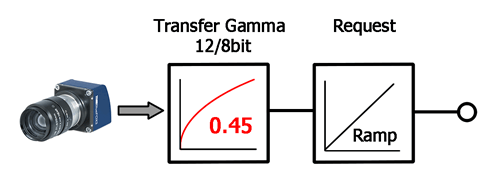
◆ mvADCGain
An integer property. Adapt gain. Gain value of the sensor may differ from sensor to sensor.
Adapt gain. Gain value of the sensor may differ from sensor to sensor.
◆ mvBalanceWhiteAutoAOIMode
| readonly mv.impact.acquire.PropertyI64 mvBalanceWhiteAutoAOIMode = new mv.impact.acquire.PropertyI64() |
An enumerated integer property. Common AutoControl AOI used for Auto Gain Control(AGC), Auto Exposure Control(AEC) and Auto White Balance(AWB).
Common AutoControl AOI used for Auto Gain Control(AGC), Auto Exposure Control(AEC) and Auto White Balance(AWB).
The following string values might be valid for this feature:
- mvFull (Display string: 'mv Full')
- mvCenter (Display string: 'mv Center')
- mvUser (Display string: 'mv User')
- Note
- Depending on the device some of these values might not be supported and especially when working with third party devices there might be custom values which are not listed here. To get a complete and reliable list of supported values at runtime an application should therefore call mv.impact.acquire.EnumPropertyI<T>.listOfValidStrings() or one of the other functions dealing with translation dictionaries for enumerated properties.
◆ mvBalanceWhiteAutoHeight
| readonly mv.impact.acquire.PropertyI64 mvBalanceWhiteAutoHeight = new mv.impact.acquire.PropertyI64() |
An integer property. Common AOI Height used for Auto Gain Control(AGC), Auto Exposure Control(AEC) and Auto White Balance(AWB).
Common AOI Height used for Auto Gain Control(AGC), Auto Exposure Control(AEC) and Auto White Balance(AWB).
◆ mvBalanceWhiteAutoOffsetX
| readonly mv.impact.acquire.PropertyI64 mvBalanceWhiteAutoOffsetX = new mv.impact.acquire.PropertyI64() |
An integer property. Common AOI X-Offset used for Auto Gain Control(AGC), Auto Exposure Control(AEC) and Auto White Balance(AWB).
Common AOI XOffset used for auto gain control(AGC), Auto Exposure Control(AEC) and Auto White Balance(AWB).
◆ mvBalanceWhiteAutoOffsetY
| readonly mv.impact.acquire.PropertyI64 mvBalanceWhiteAutoOffsetY = new mv.impact.acquire.PropertyI64() |
An integer property. Common AOI Y-Offset used for Auto Gain Control(AGC), Auto Exposure Control(AEC) and Auto White Balance(AWB).
Common AOI Y-Offset used for Auto Gain Control(AGC), Auto Exposure Control(AEC) and Auto White Balance(AWB).
◆ mvBalanceWhiteAutoWidth
| readonly mv.impact.acquire.PropertyI64 mvBalanceWhiteAutoWidth = new mv.impact.acquire.PropertyI64() |
An integer property. Common AOI Width used for Auto Gain Control(AGC), Auto Exposure Control(AEC) and Auto White Balance(AWB).
Common AOI Width used for Auto Gain Control(AGC), Auto Exposure Control(AEC) and Auto White Balance(AWB).
◆ mvDigitalGainOffset
| readonly mv.impact.acquire.PropertyI64 mvDigitalGainOffset = new mv.impact.acquire.PropertyI64() |
An integer property. Used for fine tuning of the brightness of the sensor.
Used for fine tuning of the brightness of the sensor.
◆ mvGainAutoAOIMode
| readonly mv.impact.acquire.PropertyI64 mvGainAutoAOIMode = new mv.impact.acquire.PropertyI64() |
An enumerated integer property. Common AutoControl AOI used for Auto Gain Control(AGC), Auto Exposure Control(AEC) and Auto White Balancing.
Common AutoControl AOI used for Auto Gain Control(AGC), Auto Exposure Control(AEC) and Auto White Balancing.
The following string values might be valid for this feature:
- mvFull (Display string: 'mv Full')
- mvCenter (Display string: 'mv Center')
- mvUser (Display string: 'mv User')
- Note
- Depending on the device some of these values might not be supported and especially when working with third party devices there might be custom values which are not listed here. To get a complete and reliable list of supported values at runtime an application should therefore call mv.impact.acquire.EnumPropertyI<T>.listOfValidStrings() or one of the other functions dealing with translation dictionaries for enumerated properties.
◆ mvGainAutoAverageGrey
| readonly mv.impact.acquire.PropertyI64 mvGainAutoAverageGrey = new mv.impact.acquire.PropertyI64() |
An integer property. Common desired average grey value (in percent) used for Auto Gain Control(AGC) and Auto Exposure Control(AEC).
Common desired average grey value (in percent) used for Auto Gain Control(AGC) and Auto Exposure Control(AEC).
◆ mvGainAutoDelayImages
| readonly mv.impact.acquire.PropertyI64 mvGainAutoDelayImages = new mv.impact.acquire.PropertyI64() |
An integer property. The number of frames that the AEC must skip before updating the exposure register.
The number of frames that the AEC must skip before updating the exposure register
◆ mvGainAutoHeight
| readonly mv.impact.acquire.PropertyI64 mvGainAutoHeight = new mv.impact.acquire.PropertyI64() |
An integer property. Common AOI Height used for Auto Gain Control(AGC), Auto Exposure Control(AEC) and Auto White Balance(AWB).
Common AOI Height used for Auto Gain Control(AGC), Auto Exposure Control(AEC) and Auto White Balance(AWB).
◆ mvGainAutoHighlightAOI
| readonly mv.impact.acquire.PropertyI64 mvGainAutoHighlightAOI = new mv.impact.acquire.PropertyI64() |
An enumerated integer property. Highlight auto control AOI to check AOI settings. Switch off for normal operation.
Highlight auto control AOI to check AOI settings. Switch off for normal operation.
The following string values might be valid for this feature:
- Off (Display string: 'Off')
- On (Display string: 'On')
- Note
- Depending on the device some of these values might not be supported and especially when working with third party devices there might be custom values which are not listed here. To get a complete and reliable list of supported values at runtime an application should therefore call mv.impact.acquire.EnumPropertyI<T>.listOfValidStrings() or one of the other functions dealing with translation dictionaries for enumerated properties.
◆ mvGainAutoLowerLimit
| readonly mv.impact.acquire.PropertyF mvGainAutoLowerLimit = new mv.impact.acquire.PropertyF() |
A floating point property. The lower limit of the gain in auto gain mode.
The lower limit of the gain in auto gain mode
◆ mvGainAutoMode
| readonly mv.impact.acquire.PropertyI64 mvGainAutoMode = new mv.impact.acquire.PropertyI64() |
An enumerated integer property. Selects the common auto mode for gain and exposure.
Selects the common auto mode for gain and exposure.
The following string values might be valid for this feature:
- mvSensor (Display string: 'mv Sensor'): The sensor itself will do the auto control.
- mvDevice (Display string: 'mv Device'): The device(firmware) will do the auto control.
- Note
- Depending on the device some of these values might not be supported and especially when working with third party devices there might be custom values which are not listed here. To get a complete and reliable list of supported values at runtime an application should therefore call mv.impact.acquire.EnumPropertyI<T>.listOfValidStrings() or one of the other functions dealing with translation dictionaries for enumerated properties.
◆ mvGainAutoOffsetX
| readonly mv.impact.acquire.PropertyI64 mvGainAutoOffsetX = new mv.impact.acquire.PropertyI64() |
An integer property. Common AOI X-Offset used for Auto Gain Control(AGC), Auto Exposure Control(AEC) and Auto White Balance(AWB).
Common AOI X-Offset used for Auto Gain Control(AGC), Auto Exposure Control(AEC) and Auto White Balance(AWB).
◆ mvGainAutoOffsetY
| readonly mv.impact.acquire.PropertyI64 mvGainAutoOffsetY = new mv.impact.acquire.PropertyI64() |
An integer property. Common AOI Y-Offset used for Auto Gain Control(AGC), Auto Exposure Control(AEC) and Auto White Balance(AWB).
Common AOI Y-Offset used for Auto Gain Control(AGC), Auto Exposure Control(AEC) and Auto White Balance(AWB).
◆ mvGainAutoSpeed
| readonly mv.impact.acquire.PropertyI64 mvGainAutoSpeed = new mv.impact.acquire.PropertyI64() |
An enumerated integer property. Determines the increment or decrement size of gain value from frame to frame.
Determines the increment or decrement size of gain value from frame to frame.
The following string values might be valid for this feature:
- Slow (Display string: 'Slow')
- Medium (Display string: 'Medium')
- Fast (Display string: 'Fast')
- Note
- Depending on the device some of these values might not be supported and especially when working with third party devices there might be custom values which are not listed here. To get a complete and reliable list of supported values at runtime an application should therefore call mv.impact.acquire.EnumPropertyI<T>.listOfValidStrings() or one of the other functions dealing with translation dictionaries for enumerated properties.
◆ mvGainAutoUpperLimit
| readonly mv.impact.acquire.PropertyF mvGainAutoUpperLimit = new mv.impact.acquire.PropertyF() |
A floating point property. The upper limit of the gain in auto gain mode.
The upper limit of the gain in auto gain mode
◆ mvGainAutoWidth
| readonly mv.impact.acquire.PropertyI64 mvGainAutoWidth = new mv.impact.acquire.PropertyI64() |
An integer property. Common AOI Width used for Auto Gain Control(AGC), Auto Exposure Control(AEC) and Auto White Balance(AWB).
Common AOI Width used for Auto Gain Control(AGC), Auto Exposure Control(AEC) and Auto White Balance(AWB).
◆ mvGainHorizontalZoneDivider
| readonly mv.impact.acquire.PropertyF mvGainHorizontalZoneDivider = new mv.impact.acquire.PropertyF() |
A floating point property. Defines the position(in percent of the total number of lines) within the image to switch from one gain value to the next.
Defines the position(in percent of the total number of lines) within the image to switch from one gain value to the next. 100% means that only one zone exists. 25% means that the upper 25% of the image are defined by the gain value of 'mvHorizontalZone0' and the lower 75% are defined by the gain value of 'mvHorizontalZone1'. Some sensors may only allow to change the gain at certain positions e.g. the last line of a defined ROI. In this case the first possible switching point above the actual line will be used.
◆ mvGainMode
| readonly mv.impact.acquire.PropertyI64 mvGainMode = new mv.impact.acquire.PropertyI64() |
An enumerated integer property. Sets the operation mode of Gain.
Sets the operation mode of Gain
The following string values might be valid for this feature:
- Default (Display string: 'Default'): Default operation mode. The whole image is configured as a single zone.
- mvMultiZone (Display string: 'mv Multi Zone'): In this mode different gains can be applied to different zones of the image by writing them into the 'mvHorizontalZone' registers selectable via the 'GainSelector'. This mode will only have effect on the image when operating the device in a 'mvMultiAreaMode' different from 'mvOff'.
- Note
- Depending on the device some of these values might not be supported and especially when working with third party devices there might be custom values which are not listed here. To get a complete and reliable list of supported values at runtime an application should therefore call mv.impact.acquire.EnumPropertyI<T>.listOfValidStrings() or one of the other functions dealing with translation dictionaries for enumerated properties.
◆ mvGammaEnable
| readonly mv.impact.acquire.PropertyIBoolean mvGammaEnable = new mv.impact.acquire.PropertyIBoolean() |
A boolean property. Enables Gamma correction. All other LUT will be disabled.
Enables gamma correction. All other LUT will be disabled.
◆ mvGammaSelector
| readonly mv.impact.acquire.PropertyI64 mvGammaSelector = new mv.impact.acquire.PropertyI64() |
An enumerated integer property. Sets the type of Gamma to be used.
Sets the type of Gamma to be used.
The following string values might be valid for this feature:
- mvSRGB (Display string: 'mv SRGB'): Gamma curve is fixed to a sRGB curve.
- mvUser (Display string: 'mv User'): Gamma curve can be configured by user.
- Note
- Depending on the device some of these values might not be supported and especially when working with third party devices there might be custom values which are not listed here. To get a complete and reliable list of supported values at runtime an application should therefore call mv.impact.acquire.EnumPropertyI<T>.listOfValidStrings() or one of the other functions dealing with translation dictionaries for enumerated properties.
◆ mvLinearLogarithmicMode
| readonly mv.impact.acquire.PropertyI64 mvLinearLogarithmicMode = new mv.impact.acquire.PropertyI64() |
An integer property. Controls the knee point between linear response and logarithmic response.
Controls the knee point between linear response and logarithmic response.
◆ mvLowLight
| readonly mv.impact.acquire.PropertyI64 mvLowLight = new mv.impact.acquire.PropertyI64() |
An enumerated integer property. Makes the image brighter.
Makes the image brighter.
The following string values might be valid for this feature:
- On (Display string: 'On')
- Off (Display string: 'Off')
- Note
- Depending on the device some of these values might not be supported and especially when working with third party devices there might be custom values which are not listed here. To get a complete and reliable list of supported values at runtime an application should therefore call mv.impact.acquire.EnumPropertyI<T>.listOfValidStrings() or one of the other functions dealing with translation dictionaries for enumerated properties.
◆ mvSaveCalibrationData
| readonly mv.impact.acquire.Method mvSaveCalibrationData = new mv.impact.acquire.Method() |
A method object. Saves the calibration data to non-volatile memory.
Saves the calibration data to non-volatile memory.
◆ mvTapBalancingMode
| readonly mv.impact.acquire.PropertyI64 mvTapBalancingMode = new mv.impact.acquire.PropertyI64() |
An enumerated integer property. Where do the tap balancing calibration data come from?
Where do the tap balancing calibration data come from?
The following string values might be valid for this feature:
- mvFactory (Display string: 'mv Factory')
- mvUser (Display string: 'mv User')
- Note
- Depending on the device some of these values might not be supported and especially when working with third party devices there might be custom values which are not listed here. To get a complete and reliable list of supported values at runtime an application should therefore call mv.impact.acquire.EnumPropertyI<T>.listOfValidStrings() or one of the other functions dealing with translation dictionaries for enumerated properties.
◆ mvVRamp
An integer property. Adjusting this value will result in better column CDS (correlated double sampling) which will remove the column FPN from the image.
Adjusting this value will result in better column CDS (correlated double sampling) which will remove the column FPN from the image.
◆ whiteClip
| readonly mv.impact.acquire.PropertyF whiteClip = new mv.impact.acquire.PropertyF() |
A floating point property. Controls the maximal intensity taken by the video signal before being clipped as an absolute physical value.
Controls the maximal intensity taken by the video signal before being clipped as an absolute physical value. The video signal will never exceed the white clipping point: it will saturate at that level.
◆ whiteClipSelector
| readonly mv.impact.acquire.PropertyI64 whiteClipSelector = new mv.impact.acquire.PropertyI64() |
An enumerated integer property. Selects which White Clip to control.
Selects which White Clip to control.
The following string values might be valid for this feature:
- All (Display string: 'All'): White Clip will be applied to all channels or taps.
- Blue (Display string: 'Blue'): White Clip will be applied to the blue channel.
- Green (Display string: 'Green'): White Clip will be applied to the green channel.
- Red (Display string: 'Red'): White Clip will be applied to the red channel.
- Tap1 (Display string: 'Tap 1'): White Clip will be applied to Tap 1.
- Tap2 (Display string: 'Tap 2'): White Clip will be applied to Tap 2.
- Tap3 (Display string: 'Tap 3'): White Clip will be applied to Tap 3.
- Tap4 (Display string: 'Tap 4'): White Clip will be applied to Tap 4.
- Tap5 (Display string: 'Tap 5'): White Clip will be applied to Tap 5.
- Tap6 (Display string: 'Tap 6'): White Clip will be applied to Tap 6.
- Tap7 (Display string: 'Tap 7'): White Clip will be applied to Tap 7.
- Tap8 (Display string: 'Tap 8'): White Clip will be applied to Tap 8.
- Tap9 (Display string: 'Tap 9'): White Clip will be applied to Tap 9.
- Tap10 (Display string: 'Tap 10'): White Clip will be applied to Tap 10.
- Tap11 (Display string: 'Tap 11'): White Clip will be applied to Tap 11.
- Tap12 (Display string: 'Tap 12'): White Clip will be applied to Tap 12.
- Tap13 (Display string: 'Tap 13'): White Clip will be applied to Tap 13.
- Tap14 (Display string: 'Tap 14'): White Clip will be applied to Tap 14.
- Tap15 (Display string: 'Tap 15'): White Clip will be applied to Tap 15.
- U (Display string: 'U'): White Clip will be applied to U channel.
- V (Display string: 'V'): White Clip will be applied to V channel.
- Y (Display string: 'Y'): White Clip will be applied to Y channel.
- Note
- Depending on the device some of these values might not be supported and especially when working with third party devices there might be custom values which are not listed here. To get a complete and reliable list of supported values at runtime an application should therefore call mv.impact.acquire.EnumPropertyI<T>.listOfValidStrings() or one of the other functions dealing with translation dictionaries for enumerated properties.
