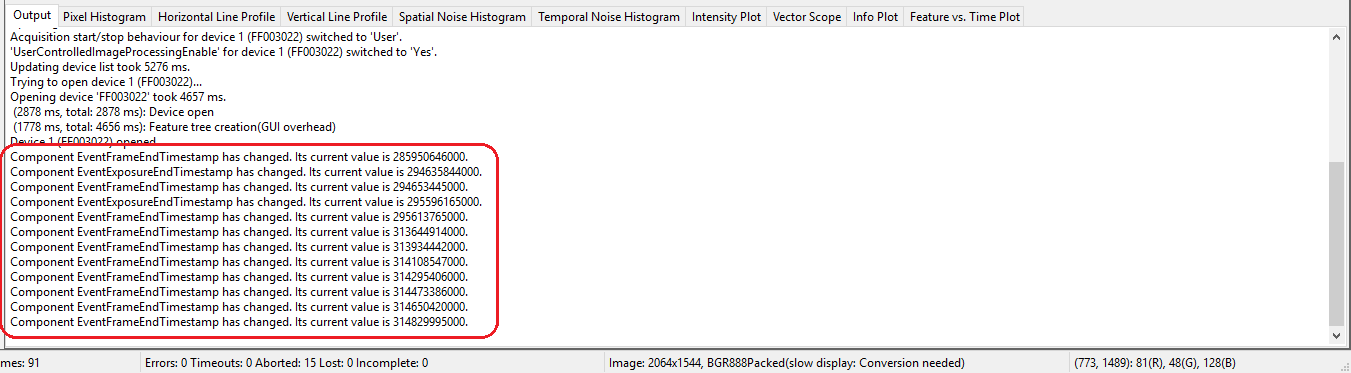- Note
- The following description will be significant if you are using the "DeviceSpecific interface layout". In GenICam™ layout, the "Digital I/O" section can be found in "Setting → Base → Camera → GenICam → Digital I/O Control".
For performance reasons, device drivers will not automatically update their digital input properties if nobody is interested in the current state. Therefore, in order to check the current state of a certain digital input, it is necessary to manually refresh the state of the properties. To do this please right-click on the property you are interested in and select "Force Refresh" from the pop-up menu.
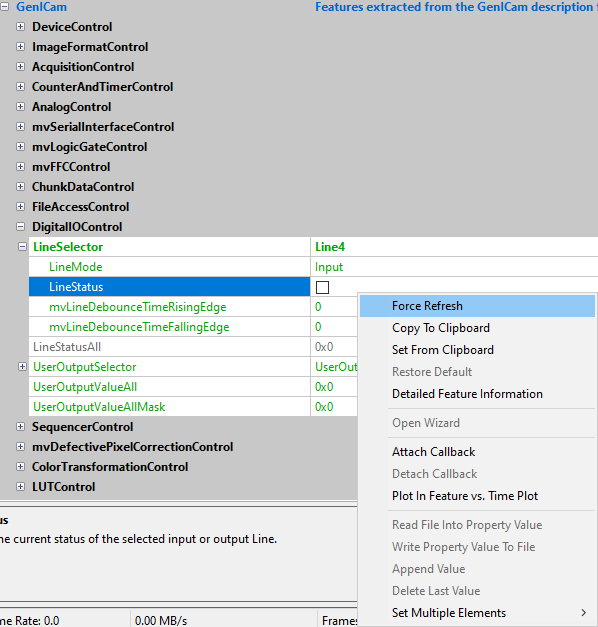
GenICam™ interface layout only:
Some devices might also offer an event notification if a certain digital input changed its state. This event can then be enabled
- via the "EventSelector" in "Setting → Base → Camera → GenICam → Event Control".
- Afterwards, a callback can be registered by right-clicking on the property you are interested in again.
- Now, select "Attach Callback" from the pop-up menu and switch to the "Output" tab in the lower right section of ImpactControlCenter (Analysis tabs).
Whenever an event is send by the device that updates one of the properties a callback has been attached to, the output window will print a message with some information about the detected change.