The LUT wizard addresses the GenICam™ LUT Control feature category and aims to provide an easy way to set up LUTs on a device. A detailed description of the GenICam™ related features used by the wizard can either be found in the product specific manual, the Impact Acquire API documentation or the GenICam™ SFNC (Standard Features Naming Convention).
When this wizard is started the first time for a given device it will download all LUTs from the device into the host systems RAM. Depending on the speed the device is capable of delivering the requested data this might take some time. During the download or later when uploading a LUT back into the device a progress dialog will inform about the estimated time remaining. Afterwards the following dialog will be displayed:
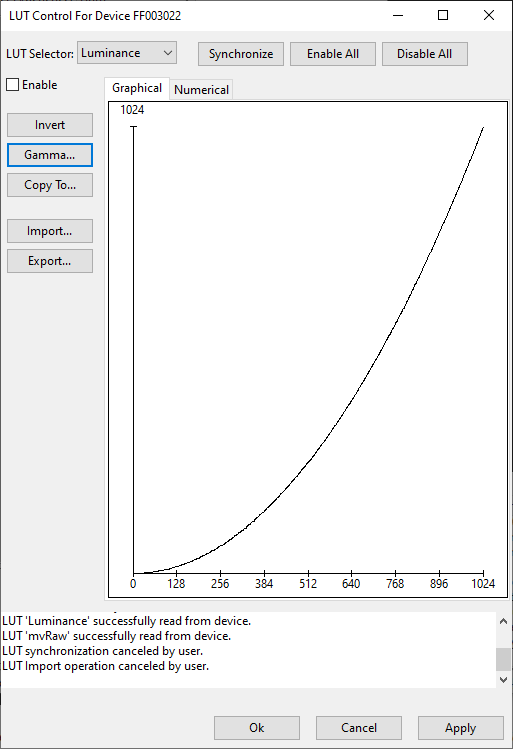
Depending on the feature set supported by the device certain features might be disabled or simply will not be displayed at all. In the upper left corner the LUT to configure can be selected, on the left hand side various controls will allow to modify the currently selected LUT and the upper right buttons can be used to up- and download the LUTs to/from the device. With the Import and Export buttons it is possible to exchange LUT data with the hard disk in CSV-format.
For example if a device supports several LUTs (e.g. one for every color channel) then to copy one LUT into another press the Copy button:
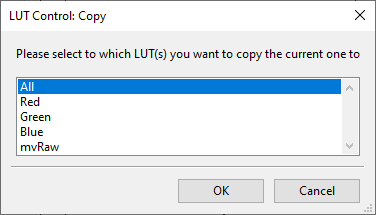
It is also possible to manually enter each LUT entry by selecting the Numerical tab on the wizard, but this can take quite some time. It would probably be easier to use Excel or something similar and then export the data in CSV-format and import it back into the wizard again.
All modifications done to LUTs happen in the host systems cache. To make them effective they must be sent back to the device. This can be done using the Synchronize dialog:
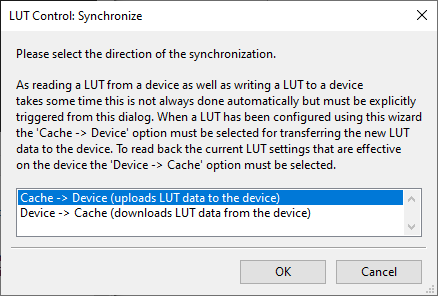
- See also
- GenICam™ Standard Features Naming Convention (SFNC)(https://www.emva.org/standards-technology/genicam/)
- API and product manuals (https://www.balluff.com/en-de/online-manuals-mv)
