Both the file up- and download wizard provide an easy way to exchange files with a device. If supported by the device this can be used e.g. to upload and download a flat field correction image or an application specific file (e.g. calibration data) that then later is used by another application. These wizards wrap the GenICam™ File Access Control features. When a file upload has been initiated by starting the corresponding wizard (Wizards) the next dialog will contain a list of all the file slots the connected device does offer:
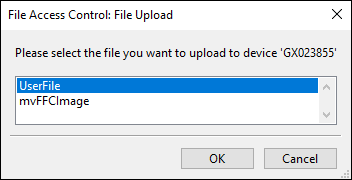
In this case the device supports 2 files for up- and download and after selecting one of the slots, the file on the host system, that shall be uploaded into that slot can be selected:
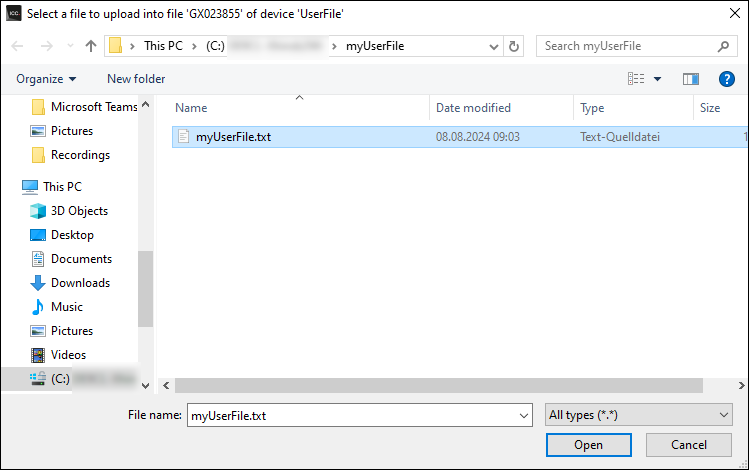
After clicking the "Open" button, the upload starts immediately.
If the upload from host system to the device was successful, a confirmation pop-up appears:
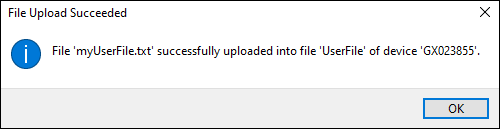
Now the file can also be downloaded from the device to the host system again.
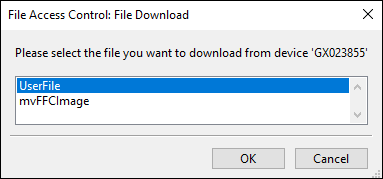
After clicking the "OK" button, the download starts automatically. The file is saved in RAM first.
As soon as the download is successfully completed, the dialog opens:
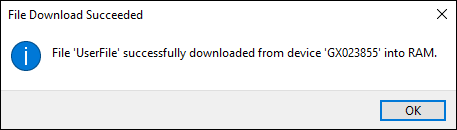
Once the "OK" button has been clicked the save dialog opens and a path and file name can be selected.
It must be ensured that the file extension matches the file format, otherwise the file may not be able to be read by the host system. This however is only important when the downloaded file has a defined format. Most of the time (e.g. for the flat field data) it will just be a binary blob of data.
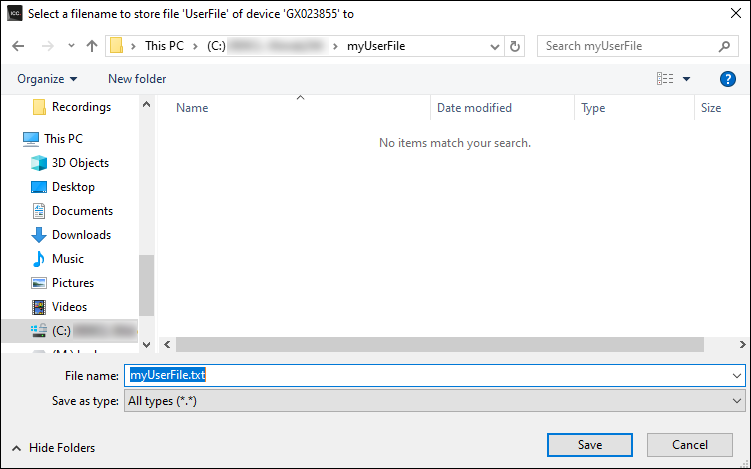
- See also
- GenICam™ Standard Features Naming Convention (SFNC)(https://www.emva.org/standards-technology/genicam/)
- API manuals (https://www.balluff.com/en-de/online-manuals-mv)
