|
Impact Acquire SDK GUI Applications
|
Modern PC's, notebook's, etc. try to save energy by using a smart power management. For this several hardware manufacturers specified the ACPI standard. The standard defines several power states. For example, if processor load is not needed the processor changes to a power saving (sleep) state automatically and vice versa. Every state change will stop the processor for microseconds. On some systems this time is enough to cause problems during high bandwidth image data transfer.
DeviceConfigure allows to disable the power management on the processor level (so-called "C-states"):
| Windows® Version | Availability |
| Windows XP or smaller/older | Only C2 and C3 states can be disabled. |
| Windows Vista - Windows 7 | C1, C2 and C3 states can be disabled. |
| Windows 8 and above | Used Windows® API has been removed! Use BIOS settings, power management features from the Windows control panel or Registry hacks to configure C-state behaviour! |
"Settings" and uncheck "CPU Idle States Enabled". 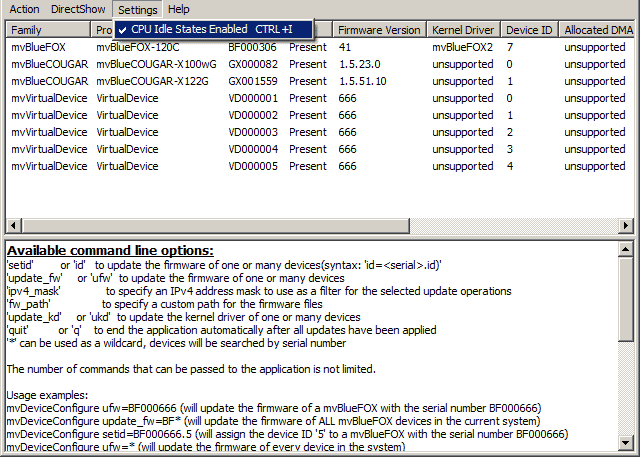
The sleep states can also be enabled or disabled from the command shell by calling DeviceConfigure like this:
DeviceConfigure.exe set_processor_idle_states=1 quit
or
DeviceConfigure.exe set_processor_idle_states=0 quit
The additional quit will result in the application to terminate after the new value has been applied.
To completely disable any GUI display the hidden parameter can be specified as well:
DeviceConfigure.exe set_processor_idle_states=1 hidden quit